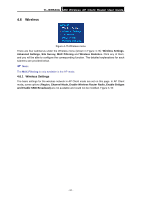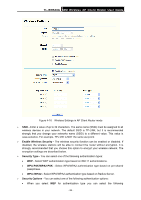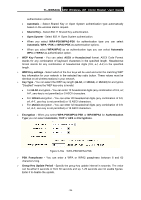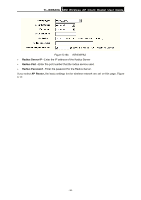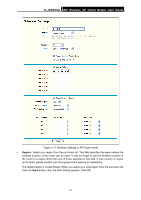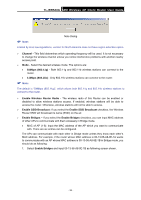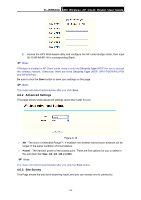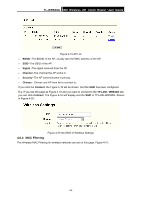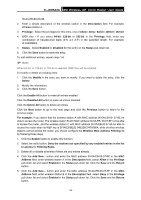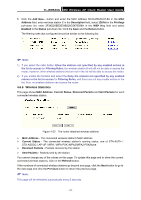TP-Link TL-WR543G User Guide - Page 40
Channel, 54Mbps 802.11g, Enable Wireless Router Radio, Enable SSID Broadcast, Enable Bridges - access point
 |
UPC - 845973051204
View all TP-Link TL-WR543G manuals
Add to My Manuals
Save this manual to your list of manuals |
Page 40 highlights
TL-WR543G 54M Wireless AP Client Router User Guide ) Note: Note Dialog Limited by local law regulations, version for North America does not have region selection option. ¾ Channel - This field determines which operating frequency will be used. It is not necessary to change the wireless channel unless you notice interference problems with another nearby access point. ¾ Mode - Select the desired wireless mode. The options are: • 54Mbps (802.11g) - Both 802.11g and 802.11b wireless stations can connect to the router. • 11Mbps (802.11b) - Only 802.11b wireless stations can connect to the router. ) Note: The default is "54Mbps (802.11g)", which allows both 802.11g and 802.11b wireless stations to connect to the router. ¾ Enable Wireless Router Radio - The wireless radio of this Router can be enabled or disabled to allow wireless stations access. If enabled, wireless stations will be able to access the router. Otherwise, wireless stations will not be able to access. ¾ Enable SSID Broadcast - If you select the Enable SSID Broadcast checkbox, the Wireless Router SSID will broadcast its name (SSID) on the air. ¾ Enable Bridges - If you select the Enable Bridges checkbox, you can input MAC address of other APs to communicate with them wirelessly in Bridge mode. • MAC of AP (1-6): Input the MAC address of the AP which you want to communicate with. There are six entries can be configured. The APs can communicate with each other in Bridge mode unless they know each other's MAC address. For example, if the router whose MAC address is 00-13-56-A8-9E-1A wants to communicate with an AP whose MAC address is 00-13-56-A8-9E-1B in Bridge mode, you should do as following: 1. Select Enable Bridges and input 00-13-56-A8-9E-1B as following screen shown. - 32 -