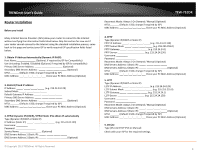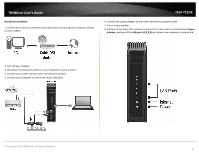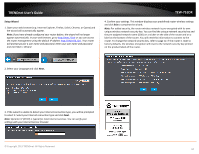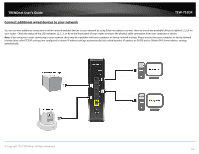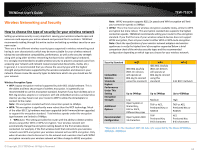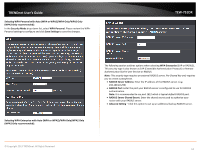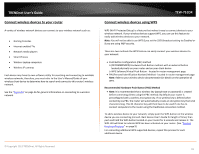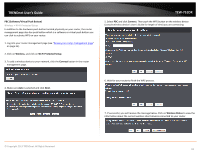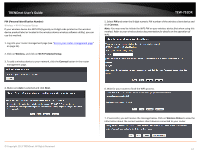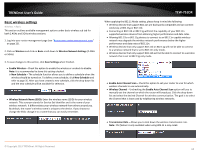TRENDnet TEW-751DR User's Guide - Page 13
Secure your wireless network, Wireless Security Mode 2.4GHz or 5GHz
 |
View all TRENDnet TEW-751DR manuals
Add to My Manuals
Save this manual to your list of manuals |
Page 13 highlights
TRENDnet User's Guide Secure your wireless network Wireless > Basic After you have determined which security type to use for your wireless network (see "How to choose the security type for your wireless network" on page 12), you can set up wireless security. Note: By default, your router is configured with a predefined wireless network name (SSID) and security key using WPA2-Personal. The predefined wireless network name and security can be found on the sticker on the side of the router or on the device label at the bottom of the router. TEW-751DR Selecting WEP: If selecting WEP (Wired Equivalent Privacy), please review the WEP settings to configure and click Save Settings to save the changes. 1. Log into your router management page (see "Access your router management page" on page 25). 2. Click on Wireless, and click on Basic. 4. Under Wireless Security Mode (2.4GHz or 5GHz), click on the Security Mode dropdown list to select your wireless security type. © Copyright 2013 TRENDnet. All Rights Reserved. • WEP Key Length: Choose the key length 64-bit or 128-bit . Note: It is recommended to use 128-bit because it is more secure to use a key that consists of more characters. • Authentication: Choose Both or Shared. Note: It is recommended to use Both which includes both Open and Shared. Open is known to be more secure than Shared Key. o WEP Key: Enter the WEP key. This is the password or key that is used to connect your computer to this router wirelessly. WEP Key Format HEX ASCII Character set 0-9 & A-F, a-f only Alphanumeric (a,b,C,?,*, /,1,2, etc.) 64-bit key length 10 characters 5 characters 128-bit key length 26 characters 13 characters 13