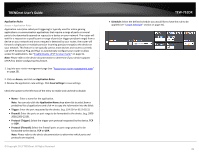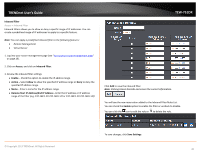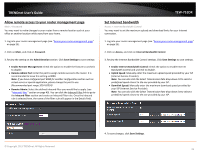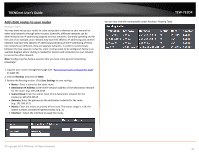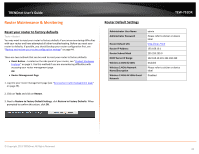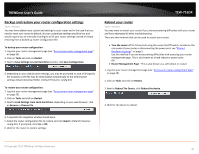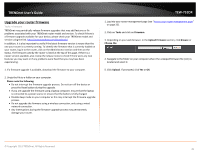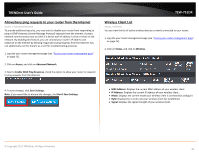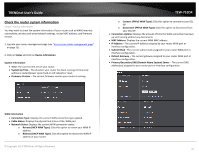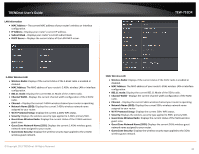TRENDnet TEW-751DR User's Guide - Page 43
Router Maintenance & Monitoring, Reset your router to factory defaults, Router Default Settings
 |
View all TRENDnet TEW-751DR manuals
Add to My Manuals
Save this manual to your list of manuals |
Page 43 highlights
TRENDnet User's Guide Router Maintenance & Monitoring Reset your router to factory defaults Tools > Restart You may want to reset your router to factory defaults if you are encountering difficulties with your router and have attempted all other troubleshooting. Before you reset your router to defaults, if possible, you should backup your router configuration first, see "Backup and restore your router configuration settings" on page 44. There are two methods that can be used to reset your router to factory defaults. • Reset Button - Located on the side panel of your router, see "Product Hardware Features" on page 5. Use this method if you are encountering difficulties with accessing your router management page. OR • Router Management Page 1. Log into your router management page (see "Access your router management page" on page 25). 2. Click on Tools and click on Restart. 3. Next to Restore to Factory Default Settings, click Restore to Factory Defaults. When prompted to confirm this action, click OK. TEW-751DR Router Default Settings Administrator User Name Administrator Password Router Default URL Router IP Address Router Subnet Mask DHCP Server IP Range Wireless 2.4GHz & 5GHz Wireless 2.4GHz Network Name/Encryption Wireless 2.4GHz & 5GHz Guest Network admin Please refer to sticker or device label http://tew-751dr 192.168.10.1 255.255.255.0 192.168.10.101-192.168.199 Enabled Please refer to sticker or device label Disabled © Copyright 2013 TRENDnet. All Rights Reserved. 43