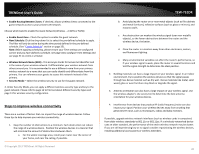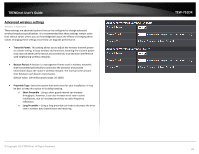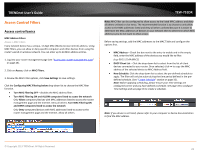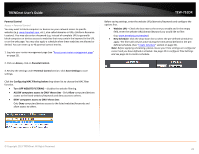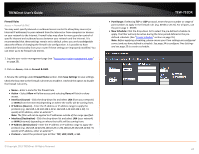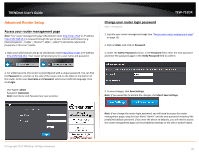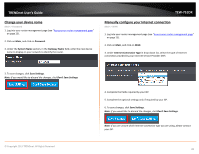TRENDnet TEW-751DR User's Guide - Page 25
Advanced Router Setup, Access your router management Change your router login password
 |
View all TRENDnet TEW-751DR manuals
Add to My Manuals
Save this manual to your list of manuals |
Page 25 highlights
TRENDnet User's Guide Advanced Router Setup Access your router management page Note: Your router management page URL/domain name http://tew-751dr or IP address http://192.168.10.1 is accessed through the use of your Internet web browser (e.g. Internet Explorer®, Firefox®, Chrome™, Safari®, Opera™) and will be referenced frequently in this User's Guide. 1. Open your web browser and go to URL/domain name http://tew-751dr or IP address http://192.168.10.1. Your router will prompt you for a user name and password. TEW-751DR Change your router login password Main > Password 1. Log into your router management page (see "Access your router management page" on page 25). 2. Click on Main, and click on Password. 3. Under the Admin Password section, in the Password field, enter the new password and enter the password again in the Verify Password field to confirm. 2. For added security, the router is preconfigured with a unique password. You can find the Password on a sticker on the side of the router and on the label on the bottom of the router. Enter your Username and Password, select your preferred language, then click Login. User Name: admin Password: (xxxxxxxx) Note: User Name and Password are case sensitive. 3. To save changes, click Save Settings. Note: If you would like to discard the changes, click Don't Save Settings. Note: If you change the router login password, you will need to access the router management page using the User Name "admin" and the new password instead of the predefined default password. If you reset the device to defaults, you will need to access the router management page use the predefined settings on the side or bottom labels. © Copyright 2013 TRENDnet. All Rights Reserved. 25