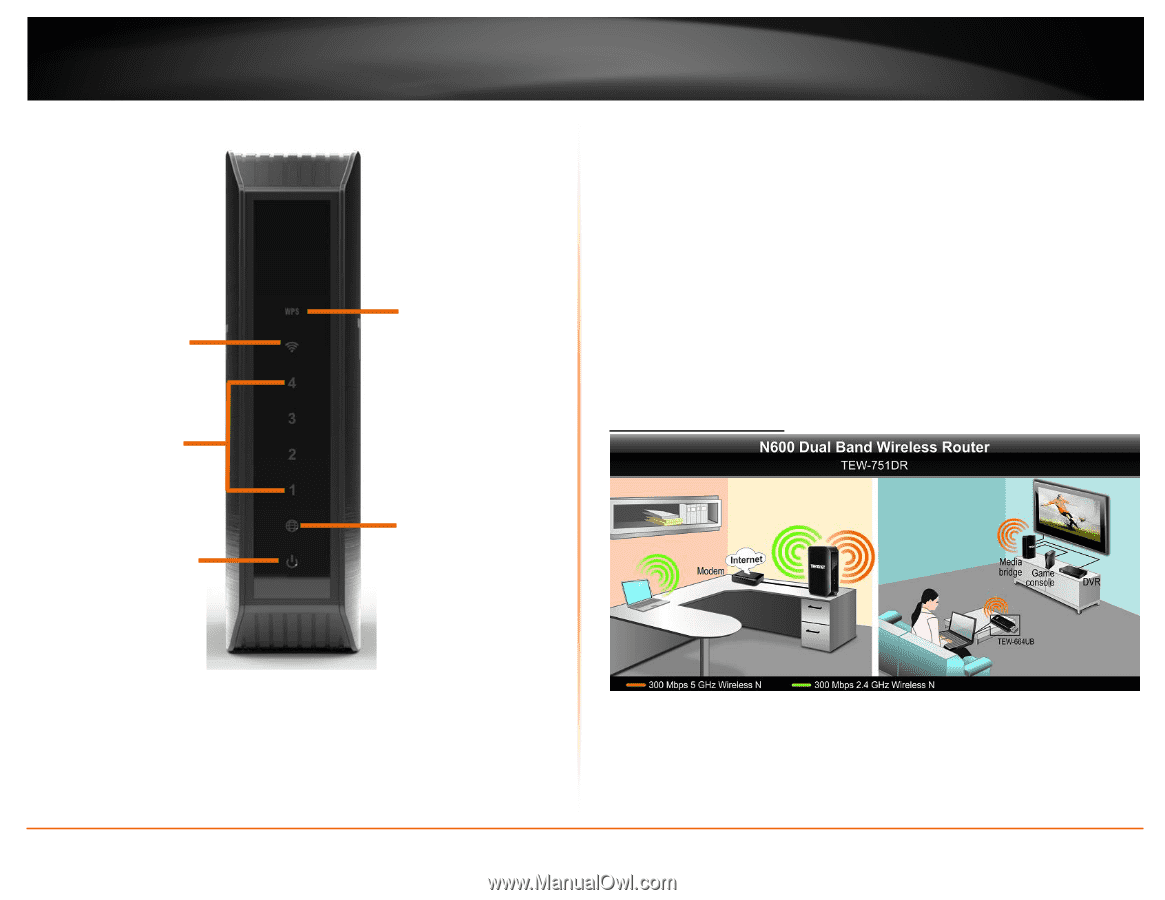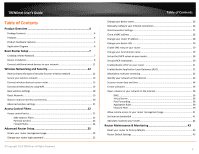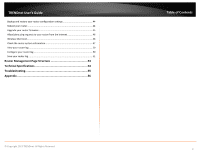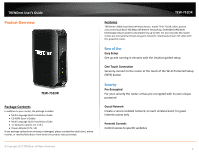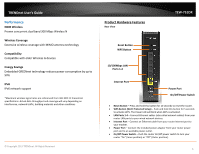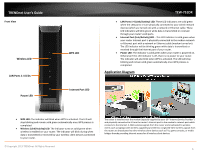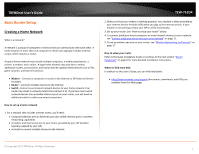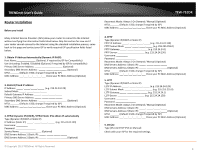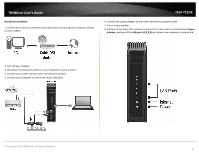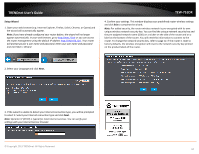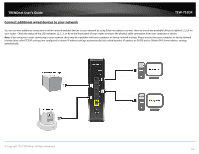TRENDnet TEW-751DR User's Guide - Page 6
Application Diagram, Wireless LED, WPS LED, LAN Ports 1-4 LEDs, Internet Port LED, Power LED - bridge
 |
View all TRENDnet TEW-751DR manuals
Add to My Manuals
Save this manual to your list of manuals |
Page 6 highlights
TRENDnet User's Guide Front View Wireless LED LAN Ports 1-4 LEDs Power LED WPS LED TEW-751DR • LAN Ports 1-4 (Link/Activity) LED: These LED indicators are solid green when the LAN ports 1-4 are physically connected to your wired network devices (which are turned on) with a network or Ethernet cable. These LED indicators will blink green while data is transmitted or received through your router's LAN ports. • Internet Port (Link/Activity) LED - This LED indicator is solid green when your router Internet port is physically connected to the modem network or Ethernet port with a network or Ethernet cable (modem turned on). The LED indicator will be blinking green while data is transmitted or received through the Internet port of your router. • Power LED: The indicator is solid green when your router is powered on. Otherwise if this LED indicator is off, there is no power to your router. The indicator will also blink when WPS is activated. The LED will stop blinking and remain solid green automatically once WPS process is completed. Application Diagram Internet Port LED • WPS LED: The indicator will blink when WPS is activated. The LED will stop blinking and remain solid green automatically once WPS process is completed. • Wireless (Link/Activity) LED: The indicator turns on solid green when wireless is enabled on your router. The indicator will blink during when data is transmitted or received by your wireless client devices connected to your router. © Copyright 2013 TRENDnet. All Rights Reserved. The router is installed near the modem (typically supplied by your ISP "Internet Service Provider") and physically connected to it from the router's Internet port to the modem's network port which connects to the Internet. 2.4GHz wireless signals from the router are broadcasted to wireless clients such as laptops (with wireless capability) and the less congested 5GHz wireless signals from the router are broadcasted to other wireless client devices such as TVs, game consoles, or media bridges thereby providing Internet access for all wireless client devices. 6