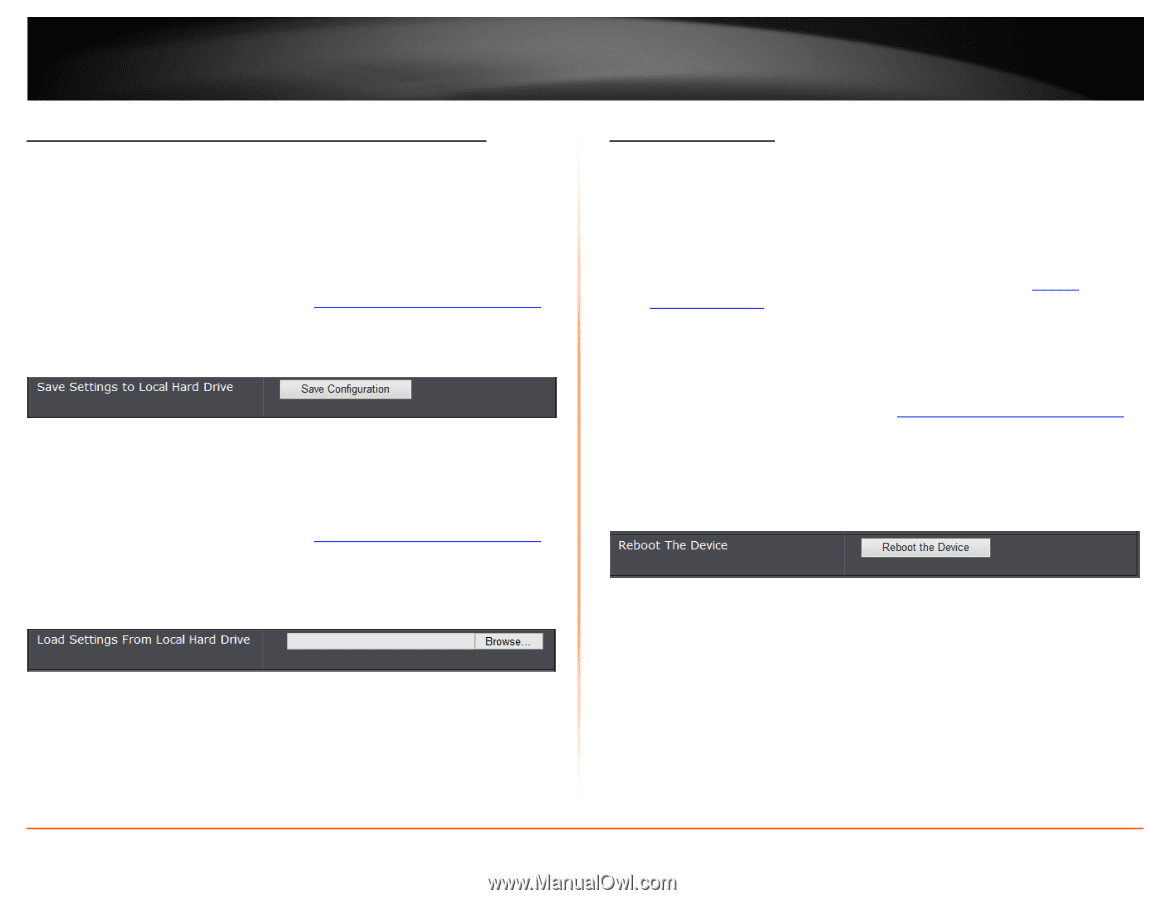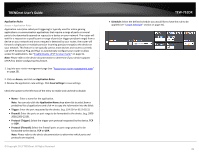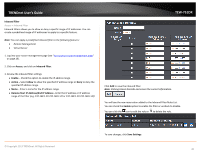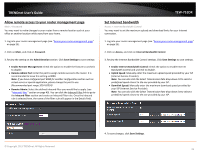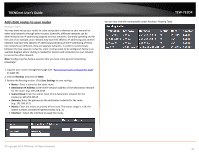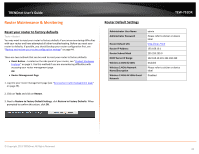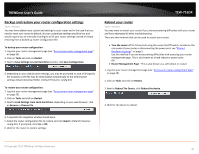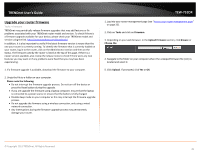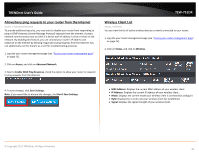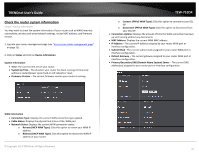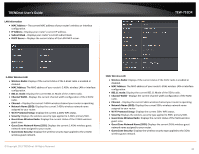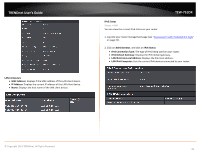TRENDnet TEW-751DR User's Guide - Page 44
Backup and restore your router configuration settings, Reboot your router
 |
View all TRENDnet TEW-751DR manuals
Add to My Manuals
Save this manual to your list of manuals |
Page 44 highlights
TRENDnet User's Guide Backup and restore your router configuration settings Tools > Restart You may have added many customized settings to your router and in the case that you need to reset your router to default, all your customized settings would be lost and would require you to manually reconfigure all of your router settings instead of simply restoring from a backed up router configuration file. To backup your router configuration: 1. Log into your router management page (see "Access your router management page" on page 25). 2. Click on Tools and click on Restart. 3. Next to Save Settings to Local Hard Drive section, click Save Configuration. 4. Depending on your web browser settings, you may be prompted to save a file (specify the location) or the file may be downloaded automatically to the web browser settings default download folder. (Default Filename: config.bin) To restore your router configuration: 1. Log into your router management page (see "Access your router management page" on page 25). 2. Click on Tools and click on Restart. 3. Next to Load Settings From Local Hard Drive, depending on your web browser, click on Browse or Choose File. TEW-751DR Reboot your router Tools > Restart You may want to restart your router if you are encountering difficulties with your router and have attempted all other troubleshooting. There are two methods that can be used to restart your router. • Turn the router off for 10 seconds using the router On/Off switch located on the rear panel of your router or disconnecting the power port, see "Product Hardware Features" on page 5. Use this method if you are encountering difficulties with accessing your router management page. This is also known as a hard reboot or power cycle. OR • Router Management Page - This is also known as a soft reboot or restart. 1. Log into your router management page (see "Access your router management page" on page 25). 2. Click on Tools and click on Restart. 3. Next to Reboot The Device, click Reboot the device. 4. Wait for the device to reboot. 4. A separate file navigation window should open. 5. Select the router configuration file to restore and click Import. (Default Filename: config.bin). If prompted, click Yes or OK. 6. Wait for the router to restore settings. © Copyright 2013 TRENDnet. All Rights Reserved. 44