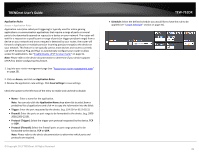TRENDnet TEW-751DR User's Guide - Page 34
Set your router date and time, Save Settings, Time Zone, Enable, Daylight Saving
 |
View all TRENDnet TEW-751DR manuals
Add to My Manuals
Save this manual to your list of manuals |
Page 34 highlights
TRENDnet User's Guide Set your router date and time Main > Time 1. Log into your router management page (see "Access your router management page" on page 25). 2. Click on Main, and click on Time. 3. Review the Time settings. Click Save Settings to save settings. • Time: Displays the current device time and date information. • Time Zone - Click the drop-down list and select your time zone. • Enable Daylight Saving: Check the option to enable daylight savings time and set the annual range when daylight saving is activated. TEW-751DR to select the appropriate zone and you can optionally change your NTP Sync period. Note: NTP servers are used for computers and other network devices to synchronize time across an entire network. • Manually set time - Set your router date and time manually in the Date and Time Settings section. Note: Time is specified in 24-hour format. In addition, you can click Synchronize with Your Computer's Time Settings to copy the time and date settings from your computer. • Automatically synchronize with Internet Time Server - Check the optionerver option to set your router date and time to synchronize with an NTP (Network Time Protocol) server address (e.g. pool.ntp.org). Enter the NTP server address next to Default NTP server, (e.g. pool.ntp.org). Click the Time Zone drop-down list © Copyright 2013 TRENDnet. All Rights Reserved. 34