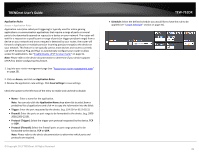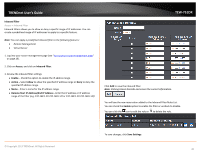TRENDnet TEW-751DR User's Guide - Page 35
Create schedules, Tools, Schedules, Save Settings, Days/Select Days, Select Days, All Week
 |
View all TRENDnet TEW-751DR manuals
Add to My Manuals
Save this manual to your list of manuals |
Page 35 highlights
TRENDnet User's Guide Create schedules Tools > Schedules For additional security control, your router allows you to create schedules to specify a time period when a feature on your router should be activated and deactivated. Before you use the scheduling feature on your router, ensure that your router system time is configured correctly. Note: You can apply a predefined schedule to the following features: • Wireless (2.4GHz and 5GHz) • Wireless Guest Zone • MAC Filters • Virtual Server • Firewall Rules • Application Rules • Parental Control (Website Filtering) 1. Log into your router management page (see "Access your router management page" on page 25). 2. Click on Tools and click on Schedules. TEW-751DR 3. Review the Schedule settings. Click Save Settings to save settings. • Name: Enter a name for the schedule you would like to apply. • Day(s)/Select Day(s): Check Select Day(s) to select the days in the Select Day(s) section or select All Week to set the schedule for all days. • All Day - 24 Hours - Check the option to set the schedule to 24 hours or define the schedule under Start Time and End Time. • Start/End Time: Select the start and end time you would like the schedule to follow. Note: The schedule defined will define the time/day the feature will be activated. © Copyright 2013 TRENDnet. All Rights Reserved. 35