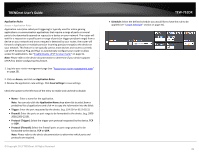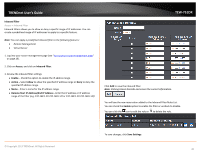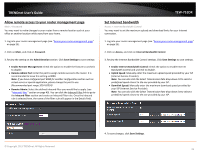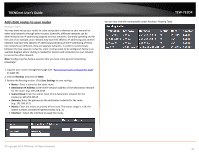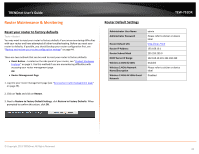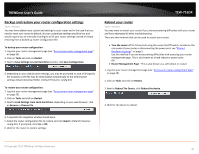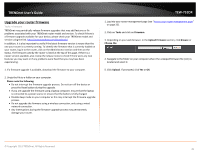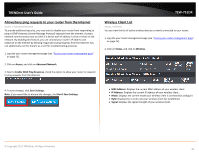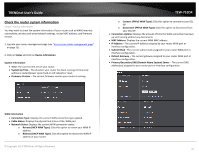TRENDnet TEW-751DR User's Guide - Page 42
Add static routes to your router, Routing, Static, Save Settings, Destination IP Address, Subnet Mask
 |
View all TRENDnet TEW-751DR manuals
Add to My Manuals
Save this manual to your list of manuals |
Page 42 highlights
TRENDnet User's Guide Add static routes to your router Routing > Static You may want set up your router to route computers or devices on your network to other local networks through other routers. Generally, different networks can be determined by the IP addressing assigned to those networks. Generally speaking and for the case of an example, your network may have 192.168.10.x IP addressing and another network may have 192.168.20.x IP addressing and because the IP addressing of these two networks are different, they are separate networks. In order to communicate between the two separate networks, static routing needs to be configured. Below is an example diagram where routing is needed for devices and computers on your network to access the other network. Note: Configuring this feature assumes that you have some general networking knowledge. 1. Log into your router management page (see "Access your router management page" on page 25). 2. Click on Routing, and click on Static. 3. Review the Routing section. Click Save Settings to save settings. • Name - Enter a name for the static route. • Destination IP Address: Enter the IP network address of the destination network for the route. (e.g. 192.168.20.0) • Subnet Mask: Enter the subnet mask of the destination network for the route.(e.g. 255.255.255.0) • Gateway: Enter the gateway to the destination network for the route. (e.g. 192.168.10.2) • Metric: Enter the metric or priority of the route. The metric range is 1-16, the lowest number 1 being the highest priority. (e.g. 1 ) • Interface - Select the interface to assign the route. TEW-751DR You can also view the routing table under Routing > Routing Table. © Copyright 2013 TRENDnet. All Rights Reserved. 42