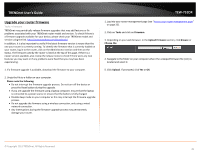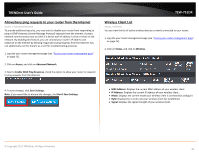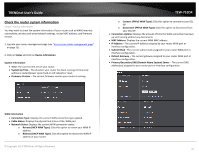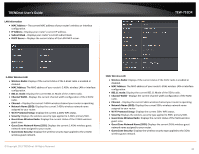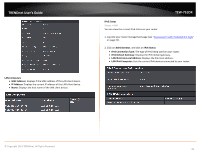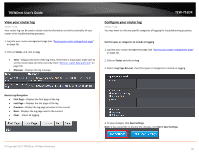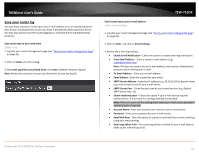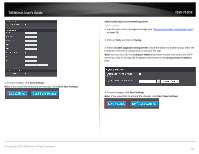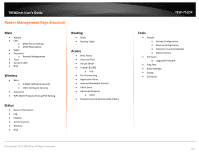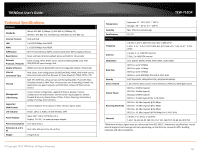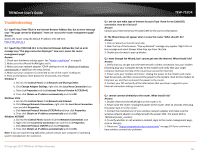TRENDnet TEW-751DR User's Guide - Page 50
View your router log, Con your router log, Don't Save Settings.
 |
View all TRENDnet TEW-751DR manuals
Add to My Manuals
Save this manual to your list of manuals |
Page 50 highlights
TRENDnet User's Guide View your router log Status > Log Your router log can be used to obtain activity information on the functionality of your router or for troubleshooting purposes. 1. Log into your router management page (see "Access your router management page" on page 25). 2. Click on Status, and click on Log. • Time - Displays the time of the log entry. If the time is inaccurate, make sure to set the router date and time correctly. (See "Set your router date and time" on page 34) • Message - Displays the log message. TEW-751DR Configure your router log Status > Log You may want to only see specific categories of logging for troubleshooting purposes. Set the types or categories to include in logging 1. Log into your router management page (see "Access your router management page" on page 25). 2. Click on Status and click on Log. 3. Next to Log Type & Level, check the types or categories to include in logging. Router Log Navigation • First Page - Displays the first page of the log. • Last Page - Displays the last page of the log. • Previous - Display the log page previous to the current. • Next - Displays the log page next to the current. • Clear - Clears all logging • © Copyright 2013 TRENDnet. All Rights Reserved. 4. To save changes, click Save Settings. Note: If you would like to discard the changes, click Don't Save Settings. 50