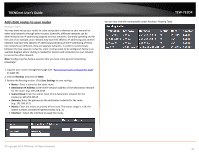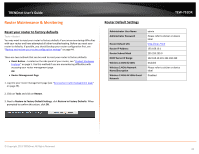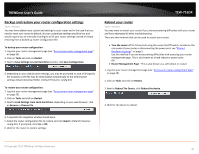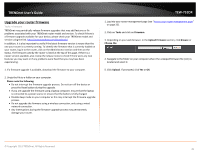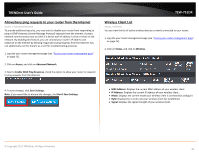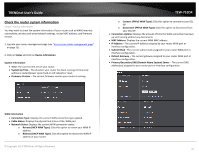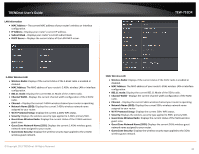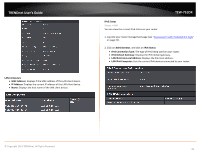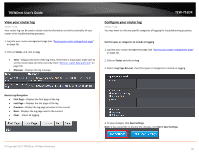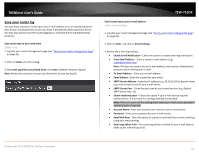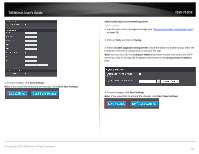TRENDnet TEW-751DR User's Guide - Page 47
Check the router system information, Primary/Secondary DNS Domain Name System
 |
View all TRENDnet TEW-751DR manuals
Add to My Manuals
Save this manual to your list of manuals |
Page 47 highlights
TRENDnet User's Guide Check the router system information Status > Device Information You may want to check the system information of your router such as WAN (Internet) connectivity, wireless and wired network settings, router MAC address, and firmware version. 1. Log into your router management page (see "Access your router management page" on page 25). 2. Click on Status and click on Device Information. System Information • Time: The current time set on your router. • System Up Time - The duration your router has been running continuously without a restart/power cycle (hard or soft reboot) or reset. • Firmware Version - The current firmware version your router is running. TEW-751DR o Connect (PPPoE WAN Type): Click this option to connect to your DSL ISP o Disconnect (PPPoE WAN Type): Click this option to disconnect from your DSL ISP. • Connection Uptime: Displays the amount of time the WAN connection has been up and running without any disconnects. • MAC Address: Displays the current WAN MAC address. • IP Address - The current IP address assigned to your router WAN port or interface configuration. • Subnet Mask - The current subnet mask assigned to your router WAN port or interface configuration. • Default Gateway - The current gateway assigned to your router WAN port or interface configuration. • Primary/Secondary DNS (Domain Name System) Server - The current DNS address(es) assigned to your router port or interface configuration. WAN Information • Connection Type: Displays the current WAN connection type applied. • Cable Status: Displays the physical link status of the WAN port • Network Status: Displays the current WAN connection status. o Renew (DHCP WAN Type): Click this option to renew your WAN IP address. o Release (DHCP WAN Type): Click this option to release the WAN IP address of your router. © Copyright 2013 TRENDnet. All Rights Reserved. 47