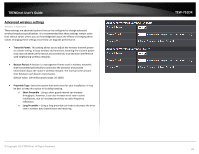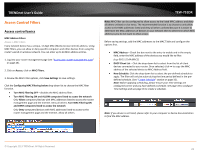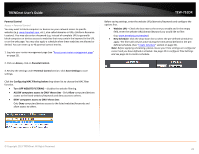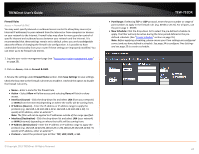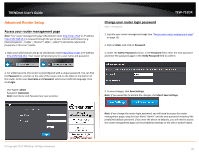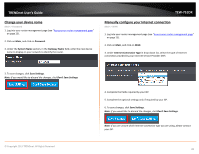TRENDnet TEW-751DR User's Guide - Page 26
Change your device name, Manually con your Internet connection, Password, System Name
 |
View all TRENDnet TEW-751DR manuals
Add to My Manuals
Save this manual to your list of manuals |
Page 26 highlights
TRENDnet User's Guide Change your device name Main > Password 1. Log into your router management page (see "Access your router management page" on page 25). 2. Click on Main, and click on Password. 3. Under the System Name section, in the Gateway Name field, enter the new device name to display on your network to identify the router. TEW-751DR Manually configure your Internet connection Main > WAN 1. Log into your router management page (see "Access your router management page" on page 25). 2. Click on Main, and click on WAN. 3. Under Internet Connection Type in drop-down list, select the type of Internet connection provided by your Internet Service Provider (ISP). 3. To save changes, click Save Settings. Note: If you would like to discard the changes, click Don't Save Settings. © Copyright 2013 TRENDnet. All Rights Reserved. 4. Complete the fields required by your ISP. 5. Complete the optional settings only if required by your ISP. 6. To save changes, click Save Settings. Note: If you would like to discard the changes, click Don't Save Settings. Note: If you are unsure which Internet connection type you are using, please contact your ISP. 26