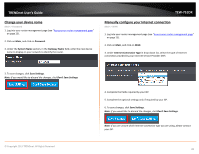TRENDnet TEW-751DR User's Guide - Page 31
Enable/disable UPnP on your router, Add/Update, Enable, Save Settings, Access, Advanced Network
 |
View all TRENDnet TEW-751DR manuals
Add to My Manuals
Save this manual to your list of manuals |
Page 31 highlights
TRENDnet User's Guide Click Add/Update - Saves the reservation. Note: Click Clear discards and erases the current information. You will see the new reservation added to the DHCP Reservation List. You can check the Enable option to enable the reservation or uncheck to disable. You can click the icon to edit the reservation or to delete the reservation. To save changes, click Save Settings. Note: If you would like to discard the changes, click Don't Save Settings. TEW-751DR Enable/disable UPnP on your router Access > Advanced Network UPnP (Universal Plug and Play) allows devices connected to a network to discover each other and automatically open the connections or services for specific applications (e.g. instant messenger, online gaming applications, etc.) UPnP is enabled on your router by default to allow specific applications required by your computers or devices to allow connections through your router as they are needed. 1. Log into your router management page (see "Access your router management page" on page 25). 2. Click on Access, and click on Advanced Network. 3. Under the UPnP section , check the option to enable UPnP or uncheck to disable UPnP. Note: It is recommended to leave this setting enabled, otherwise, you may encounter issues with applications that utilize UPnP in order allow the required communication between your computers or devices and the Internet. 5. To save changes, click Save Settings. Note: If you would like to discard the changes, click Don't Save Settings. © Copyright 2013 TRENDnet. All Rights Reserved. 31