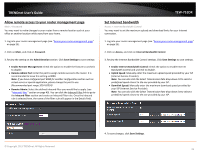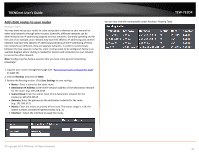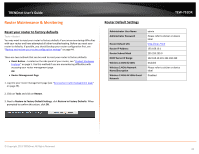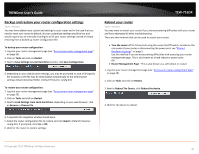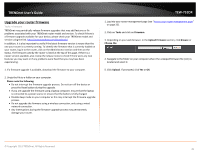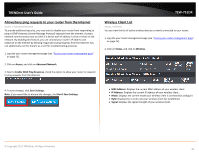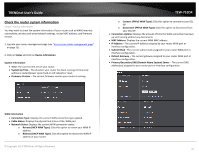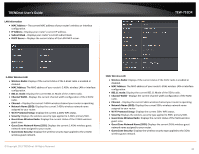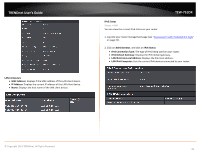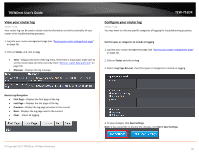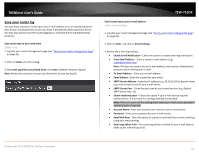TRENDnet TEW-751DR User's Guide - Page 46
Allow/deny ping requests to your router from the Internet, Wireless Client List, Access
 |
View all TRENDnet TEW-751DR manuals
Add to My Manuals
Save this manual to your list of manuals |
Page 46 highlights
TRENDnet User's Guide Allow/deny ping requests to your router from the Internet Access > Advanced Network To provide additional security, you may want to disable your router from responding to ping or ICMP (Internet Control Message Protocol) requests from the Internet. A ping is network communication test to check if a device with IP address is alive or exists on the network. By disabling this feature, you can conceal your router's IP address and existence on the Internet by denying responses to ping requests from the Internet. You can additionally use this feature as a tool for troubleshooting purposes 1. Log into your router management page (see "Access your router management page" on page 25). 2. Click on Access, and click on Advanced Network. 3. Next to Enable WAN Ping Response, check the option to allow your router to respond to ping requests from the Internet. 4. To save changes, click Save Settings. Note: If you would like to discard the changes, click Don't Save Settings. TEW-751DR Wireless Client List Status > Wireless You can view the list of active wireless devices currently connected to your router. 1. Log into your router management page (see "Access your router management page" on page 25). 2. Click on Status, and click on Wireless. . • MAC Address: Displays the current MAC address of your wireless client. • IP Address: Displays the current IP address of your wireless client. • Mode: Displays the current mode your wireless client is connected (11a/b/g/n) • Rate: Displays the current rate your wireless client has established. • Signal: Displays the signal strength of your wireless client. . © Copyright 2013 TRENDnet. All Rights Reserved. 46