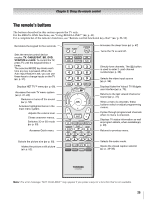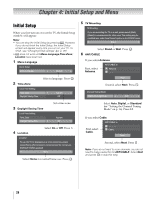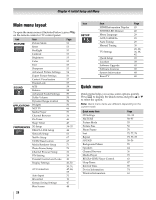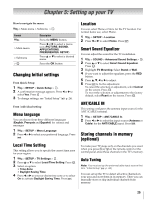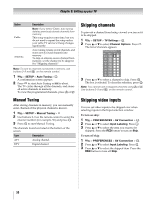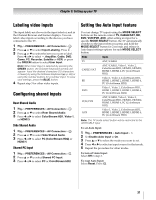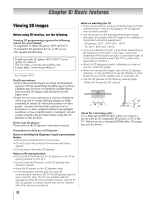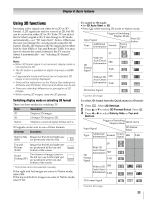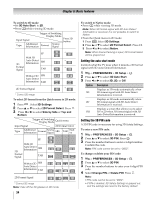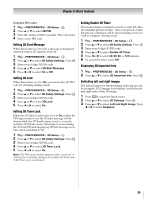Toshiba 55WX800U User Manual - Page 30
Skipping channels, Skipping video inputs
 |
View all Toshiba 55WX800U manuals
Add to My Manuals
Save this manual to your list of manuals |
Page 30 highlights
Chapter 5: Setting up your TV Option Cable Antenna Description Note: If you select Cable, auto tuning deletes previously stored channels from memory. This setup requires some time, but you do not need to repeat the setup unless your cable TV service's lineup changes significantly. Auto tuning retains stored channels and stores newly found channels into memory. To skip an antenna source channel from memory, set the channel to be skipped. See "Skipping channels". Note: To tune to channels not stored in memory, use buttons 0-9 and = on the remote control. 1 Y > SETUP > Auto Tuning > . OK A confirmation screen appears. 2 Press OK to start Auto Tuning or O to abort. The TV cycles through all the channels, and stores all active channels in memory. To view the programmed channels, press < or ,. Manual Tuning After storing channels in memory, you can manually enter channels if the physical channel is known. 1 Y > SETUP > Manual Tuning > . OK 2 Use buttons 0-9 on the remote control to enter the channel number (for example, 56) and press . OK 3 Press OK to start Manual Tuning. The channels found are listed at the bottom of the screen. Type ATV DTV Description Analog channel. Digital channel Skipping channels To prevent a channel from being viewed, you can set it to be skipped. 1 Y > SETUP > TV Settings > . OK 2 Press B or b to select Channel Options. Press . OK The list of channels appears. Channel Options Ch. Type 5-1 DTV 6 ATV 6-1 DTV 8 ATV 9 ATV 10 ATV 11 ATV 12 ATV 3 Press B or b to select a channel to skip. Press . OK The box is selected. To clear the selection, press . OK Note: You cannot tune to skipped channels using < or ,. Use buttons 0-9 and = on the remote control. Skipping video inputs You can set video inputs to be skipped over when selecting inputs in the Input selection window. To turn on skip: 1 Y > PREFERENCES > AV Connection > . OK 2 Press B or b to select Input Labeling. Press . OK 3 Press B or b to select the item you want to be skipped. Press the RED button to turn on Skip. To turn off skip: 1 Y > PREFERENCES > AV Connection > . OK 2 Press B or b to select Input Labeling. Press . OK 3 Press B or b to select the skipped item. Press the RED button to turn off Skip. 30