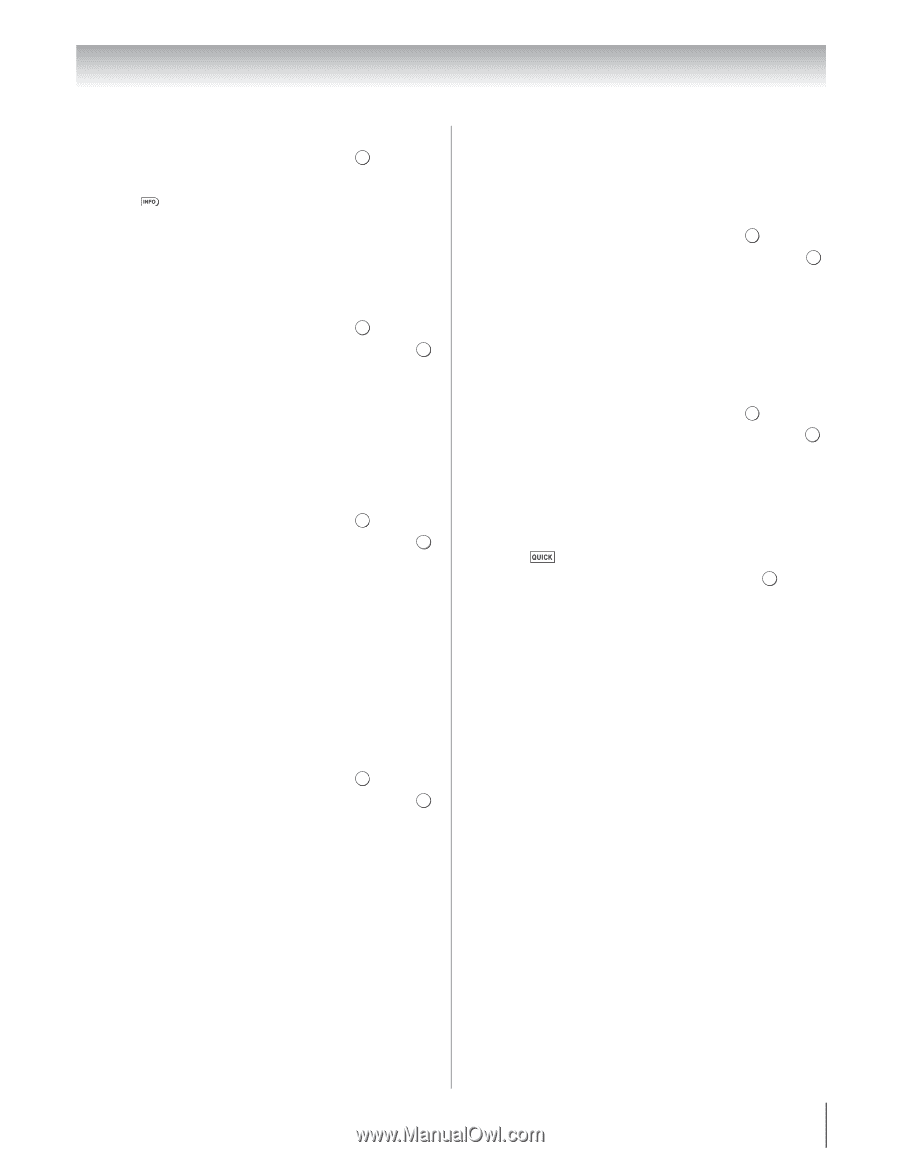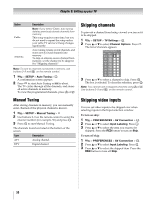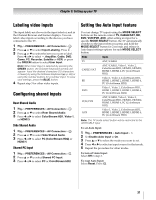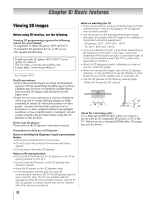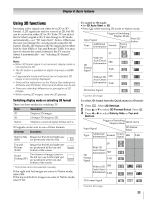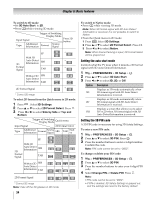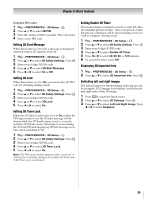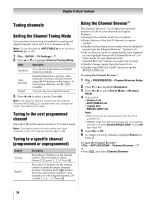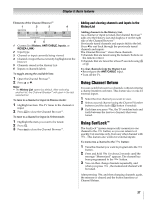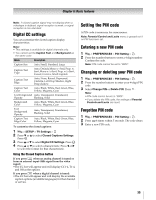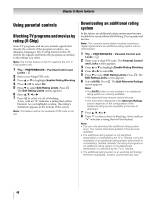Toshiba 55WX800U User Manual - Page 35
Setting 3D Start Message, Setting 3D Lock, Setting 3D Timer Lock, Setting Enable 3D Timer, - front glass
 |
View all Toshiba 55WX800U manuals
Add to My Manuals
Save this manual to your list of manuals |
Page 35 highlights
Chapter 6: Basic features Forgotten PIN codes: 1 Y > PREFERENCES > 3D Setup > . OK 2 Press B or b to select 3D PIN. 3 Press 4 times within 5 seconds. The code clears. 4 Enter a new PIN code. Setting 3D Start Message When this feature is set to On, a message is displayed onscreen when a 3D signal is received. 1 Y > PREFERENCES > 3D Setup > . OK 2 Press B or b to select 3D Safety Settings. Press . OK 3 Enter your 4-digit 3D PIN code. 4 Press B or b to select 3D Start Message. 5 Press C or c to select On or Off. Setting 3D Lock When this feature is set to On, you must enter 3D PIN code for changing display mode. 1 Y > PREFERENCES > 3D Setup > . OK 2 Press B or b to select 3D Safety Settings. Press . OK 3 Enter your 4-digit 3D PIN code. 4 Press B or b to select 3D Lock. 5 Press C or c to select On . Setting 3D Timer Lock When the 3D Timer Lock feature is set to On, neither the PIN input window nor the 3D start message will be shown while the 3D Enable timer is active, even if a switch to 3D Mode occurs. This helps to avoid asking the 3D Lock PIN and displaying 3D start message every time when switching to 3D. 1 Y > PREFERENCES > 3D Setup > . OK 2 Press B or b to select 3D Safety Settings. Press . OK 3 Enter your 4-digit 3D PIN code. 4 Press B or b to select 3D Timer Lock. 5 Press C or c to select On. Note: The PIN input window appears when "continue" is selected in a reminder dialogue for Enable 3D Timer even if 3D Timer Lock is activated. Setting Enable 3D Timer This feature helps to remind you not to watch 3D video for extended periods of time. Once a set period of time has passed, a dialogue will be shown asking you if you wish to continue viewing or not. 1 Y > PREFERENCES > 3D Setup > . OK 2 Press B or b to select 3D Safety Settings. Press . OK 3 Enter your 4-digit 3D PIN code. 4 Press B or b to select Enable 3D Timer. 5 Press C or c to select 30, 60, 90, or 120 minutes. 6 To cancel the timer, select Off. Displaying 3D Important Info 1 Y > PREFERENCES > 3D Setup > . OK 2 Press B or b to select 3D Important Info. Press . OK Switching left and right images The left and right eye shutter timing of the glasses can be swapped. If 3D images look blurred, switch the left and right sides of the 3D image. 1 Press to open the Quick menu. 2 Press B or b to select 3D Settings. Press . OK 3 Press B or b to select Left and Right Image. Press C or c to select Swapped. 35