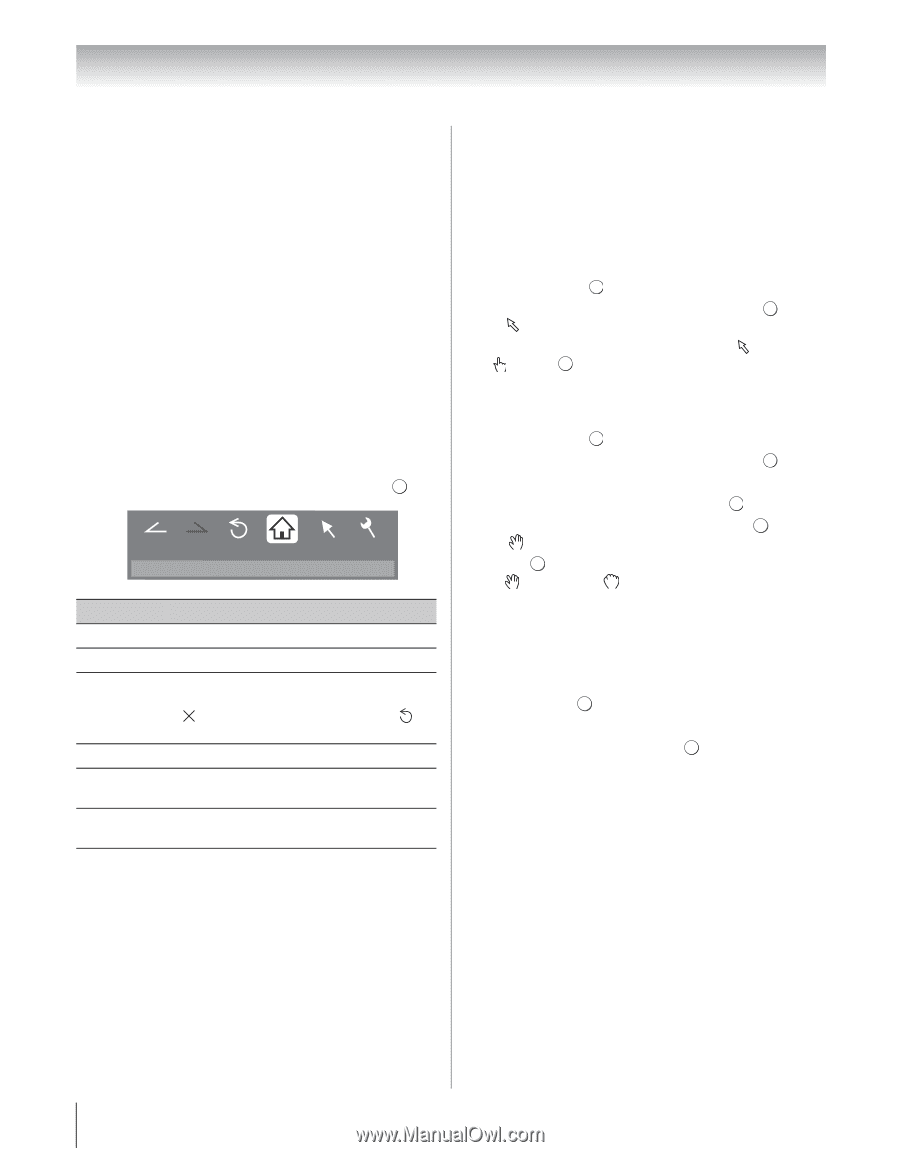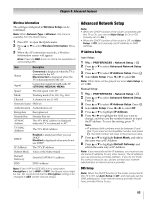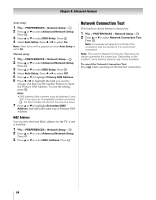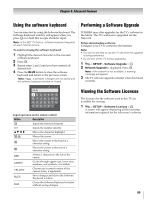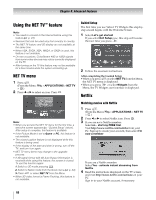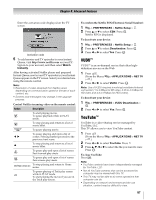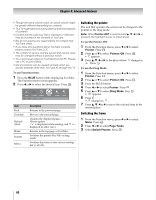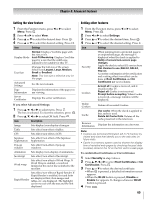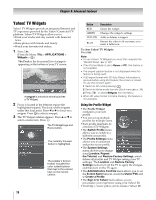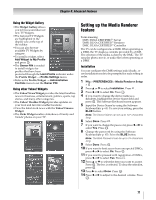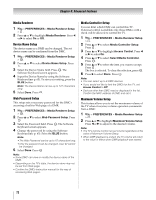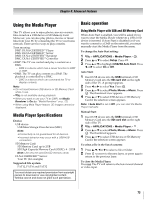Toshiba 55WX800U User Manual - Page 68
To use Function menu, To use the Pointer: ON, To use the Drag Mode
 |
View all Toshiba 55WX800U manuals
Add to My Manuals
Save this manual to your list of manuals |
Page 68 highlights
Chapter 8: Advanced features • Though the same volume value, an actual volume might be greatly different depending on contents. • This TV might take time during start-up and the playback of contents. • Content that the user may feel is improper or offensive may be included in the contents of YouTube. • We do not assume any responsibility for contents that YouTube offers. • If you have any questions about YouTube contents, please contact YouTube, LLC. • The content of service and the screen that can be used may be changed without a previous notice. • You cannot post videos to YouTube from this TV. Please use a PC to post videos. • Not all contents can be viewed normally when you access websites other than YouTube XL through this TV. To use Function menu: 1 Press the BLUE button while displaying YouTube. The Function menu screen appears. 2 Press C or c to select the desired icon. Press . OK Back Forward Reload http://www.youtube.com/xl Home Pointer Menu Item Back Forward Reload/ Abort Home Pointer Menu Description Returns to the previous page. Moves to the forward page. Updates the displayed page./ Aborts update ( is displayed while reading, and is displayed in other case.) Returns to the top page of YouTube. Switches the pointer On/Off or drag mode. Switches the frame or sets various settings (- p. 68-69). Switching the pointer The tool that operates the screen can be changed to the pointer or the drag mode. Note: When Pointer: OFF is selected and B, b, C or c is pressed, the highlight moves to linked areas. To use the Pointer: ON: 1 From the Function menu, press C or c to select Pointer. Press OK 2 Press B or b to select Pointer: ON. Press . OK • appears. 3 Press B, b, C or c to the place where changes to . Press . OK To use the Drag Mode: 1 From the Function menu, press C or c to select Pointer. Press . OK 2 Press B or b to select Pointer: ON. Press . OK 3 Press the BLUE button. 4 Press C or c to select Pointer. Press . OK 5 Press B or b to select Drag Mode. Pess . OK • appears. 6 Press . OK • changes to . 7 Press B, b, C or c to move the selected item in the desired place. Switching the frame 1 From the Function menu, press C or c to select Menu. Press . OK 2 Press C or c to select Page Tasks. 3 Select Switch Frames. Press . OK 68