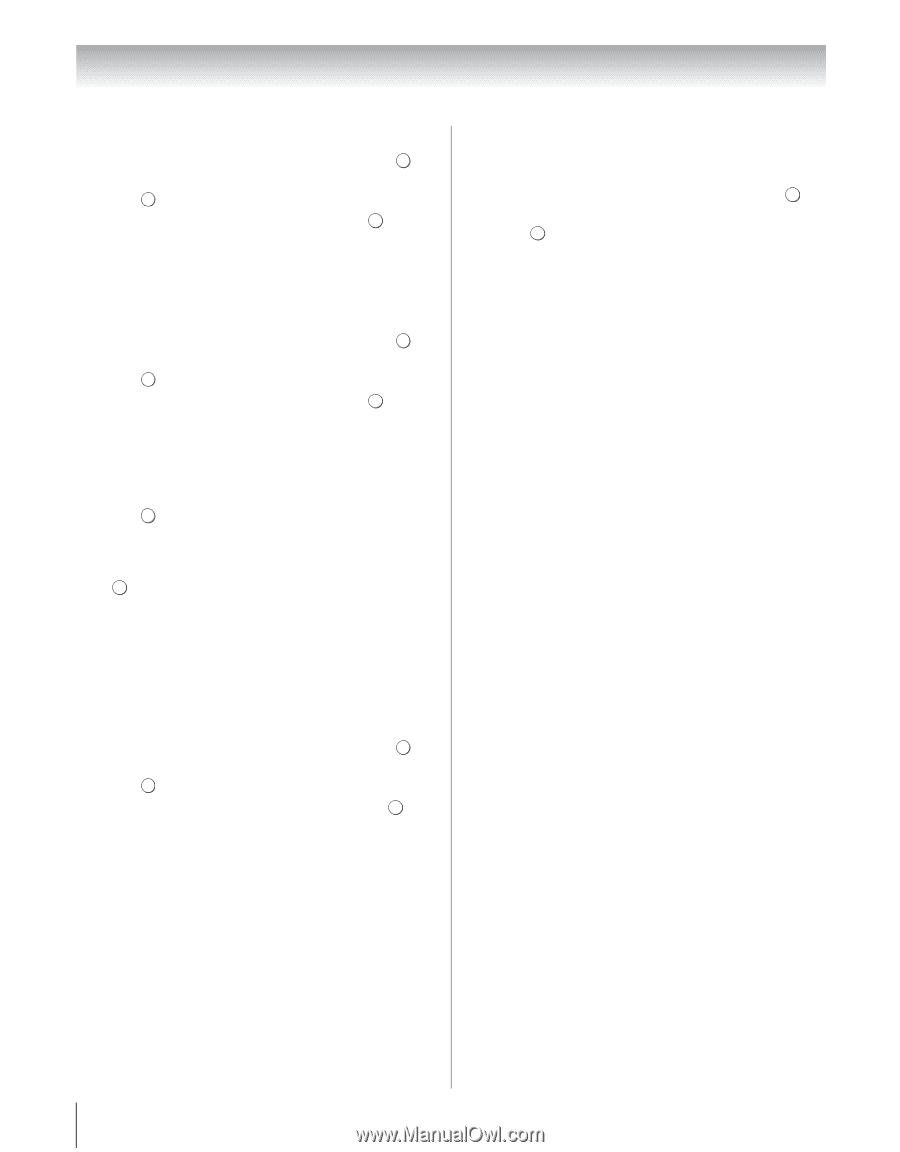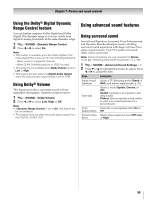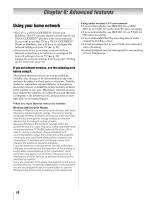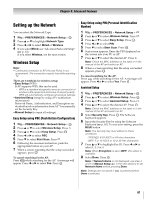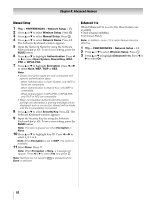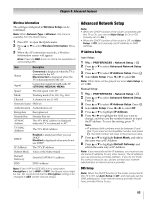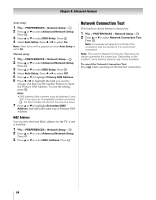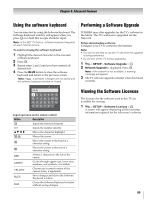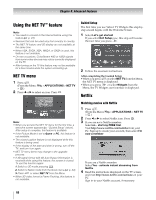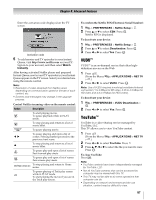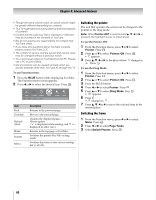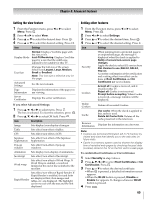Toshiba 55WX800U User Manual - Page 64
Network Connection Test
 |
View all Toshiba 55WX800U manuals
Add to My Manuals
Save this manual to your list of manuals |
Page 64 highlights
Chapter 8: Advanced features Auto setup: 1 Y > PREFERENCES > Network Setup > . OK 2 Press B or b to select Advanced Network Setup. Press . OK 3 Press B or b to select DNS Setup. Press . OK 4 Select Auto Setup. Press C or c to select On. Note: Other items will be grayed out when Auto Setup is set to On. Manual setup: 1 Y > PREFERENCES > Network Setup > . OK 2 Press B or b to select Advanced Network Setup. Press . OK 3 Press B or b to select DNS Setup. Press . OK 4 Select Auto Setup. Press C or c to select Off. 5 Press B or b to highlight Primary DNS Address. 6 Press C or c to highlight the field you want to change, and then use the number buttons to input the Primary DNS Address. To save the setting, press . OK Note: • DNS address field numbers must be between 0 and 255. If you input an incompatible number and press OK , the field number will reset to the previous value. 7 Press B or b to highlight Secondary DNS Address, and edit in the same way as Primary DNS Address. MAC Address You can view the fixed MAC address for the TV, if one is installed. 1 Y > PREFERENCES > Network Setup > . OK 2 Press B or b to select Advanced Network Setup. Press . OK 3 Press B or b to select MAC Address. Press . OK Network Connection Test This function checks Internet connectivity. 1 Y > PREFERENCES > Network Setup > . OK 2 Press B or b to select Network Connection Test. Press . OK Note: A message will appear to indicate if the connection was successful or if it could not be completed. Note: The result of Network Connection Test does not always guarantee the connection. Depending on the situation, some Internet features may not be available. To cancel the Network Connection Test: Press O while searching for the Internet connection. 64