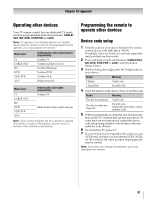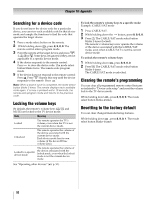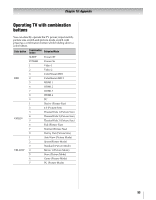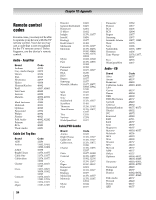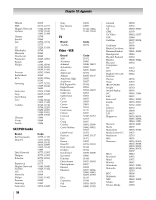Toshiba 55WX800U User Manual - Page 92
Searching for a device code, Locking the volume keys, Clearing the remote's programming, Resetting
 |
View all Toshiba 55WX800U manuals
Add to My Manuals
Save this manual to your list of manuals |
Page 92 highlights
Chapter 10: Appendix Searching for a device code If you do not know the device code for a particular device, you can view each available code for that device mode and sample the functions to find the code that operates the target device. 1 Press a mode select button on the remote. 2 While holding down , press 8, 5, 0, 0. The remote control enters program mode. 3 Point the remote at the target device and press p, 1, z, < or S. Some keys are ignored if they are not applicable to a specific device mode. 4 If the device responds to the remote control: Press to store the device code. The mode select button blinks twice. The remote exits program mode. 5 If the device does not respond to the remote control: Press B. Press p. Repeat this step until the device responds to the remote. Press . Note: When a search cycle is completed, the mode select button blinks 3 times. The remote displays each available code again. If no key is pressed within 10 seconds, the remote exits program mode and returns to the previous code. Locking the volume keys By default, the remote's volume keys (z, Z, and MUTE) are locked to the TV device mode. State Meaning Locked The remote operates the TV's volume, even when the TV is not the current device mode. Unlocked The remote operates the volume of the device associated with the current device mode. Each device mode has its own volume (if the device ID has volume data). Locked to a specific device mode The remote operates the volume of the device associated with the locked mode, even when the locked mode is not the current device mode. See "Operating other devices" (- p. 91). To lock the remote's volume keys to a specific mode: Example: CABLE/SAT mode 1 Press CABLE/SAT. 2 While holding down the button, press 8, 0, 0, 0. 3 Press z. The CABLE/SAT mode select button blinks 2 times (locked). The remote's volume keys now operate the volume of the device associated with the CABLE/SAT mode, even when CABLE/SAT is not the current device mode. To unlock the remote's volume keys: 1 While holding down , press 8, 0, 0, 0. 2 Press Z. The CABLE/SAT mode select button blinks 4 times. The CABLE/SAT mode is unlocked. Clearing the remote's programming You can clear all programmed remote control features not related to "Device code setup" and reset the volume lock to the TV device mode. While holding down , press 8, 9, 0, 0. The mode select button blinks 4 times. Resetting to the factory default You can clear changed manufacturing features. While holding down , press 8, 9, 0, 1. The mode select button blinks 4 times. 92