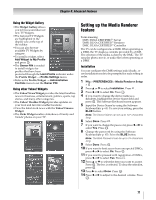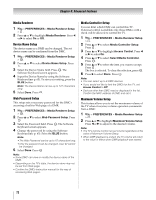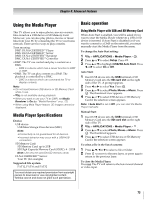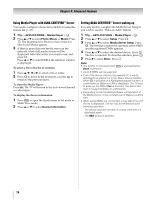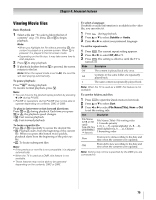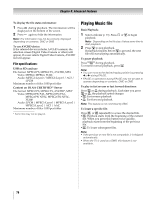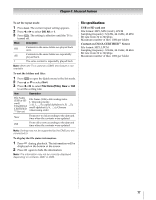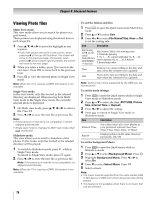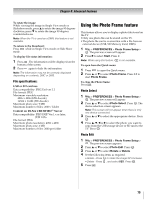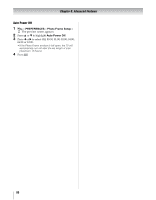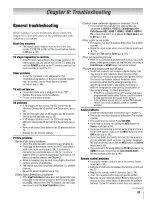Toshiba 55WX800U User Manual - Page 76
Playing Music file - pal
 |
View all Toshiba 55WX800U manuals
Add to My Manuals
Save this manual to your list of manuals |
Page 76 highlights
Chapter 8: Advanced features To display the file status information: 1 Press during playback. The information will be displayed on the bottom of the screen. 2 Press again to hide the information. Note: The information may not be correctly displayed depending on contents, DMC or DMS. To use AVCHD device: If the selected device includes AVCHD contents, the selection screen (Digital Video Camera or other) will appear. If a user selects Digital Video Camera, AVCHD list will appear. File specifications: USB or SD card use File format: MPEG2 PS, MPEG2 TS, AVCHD, MP4 Video: MPEG2, MPEG4, H.264 Audio: MPEG1-Layer2 / MPEG1-Layer3 / AC3 / LPCM Maximum number of files: 1000 per folder Content on DLNA CERTIFIED™ Server File format: MPEG2 PS, MPEG2 TS, AVCHD*, MP4* Video: MPEG2(PS) PAL, MPEG2(TS) PAL, MPEG2(PS) NTSC, MPEG2(TS) NTSC, H.264* Audio: LPCM / MPEG1-Layer1 / MPEG1-Layer2 / MPEG2-Layer2 / AC3 / AAC Maximum number of files: 1000 per folder * Some files may not be played. Playing Music file Basic Playback: 1 Select a file (- p. 73). Press OK or S to begin playback. Note: Depending on the file size, it takes some time to start playback. 2 Press D to stop playback. If playback finishes before D is pressed, the next file will start playing automatically. To pause playback: Press A during playback. To resume normal playback, press S. Note: • You can move to the desired replay position by pressing C or c during PAUSE. • PAUSE or operations during PAUSE may not be able to operate depending on contents, DMC or DMS. To play in fast reverse or fast forward directions: Press H or J during playback. Each time you press H or J, the playback speed changes. •H: Fast reverse playback •J: Fast forward playback Note: This feature is not controlled by DMC. To locate a specific file: Press F or G repeatedly to access the desired file. •F: Playback starts from the beginning of the current file. When you press this button twice quickly, playback starts from the beginning of the previous file. •G: To locate subsequent files. Note: • If the previous or next file is not compatible, it is skipped automatically. • When the TV is used as a DMR, this feature is not available. 76