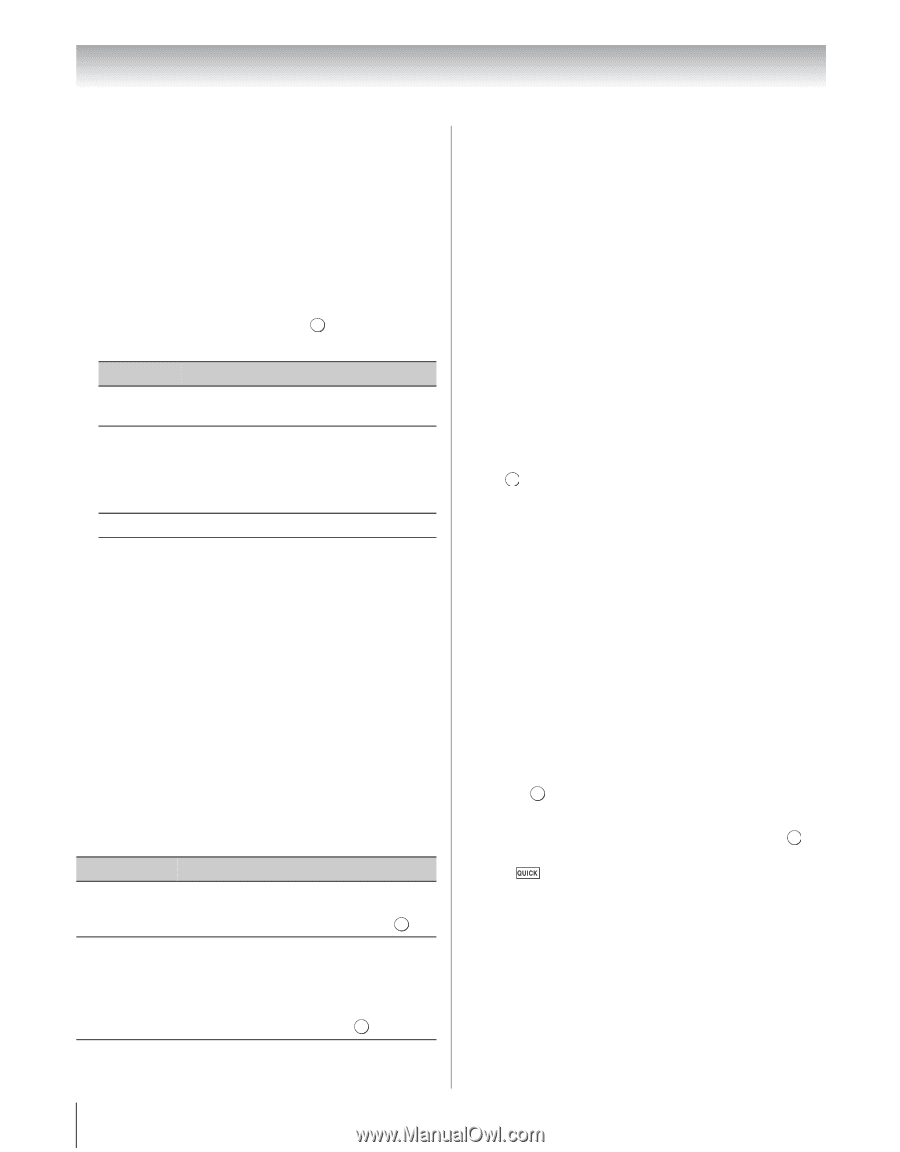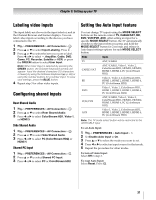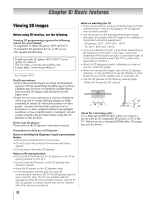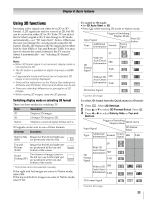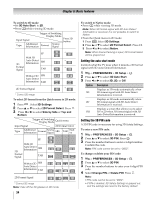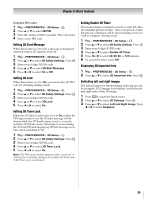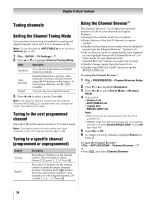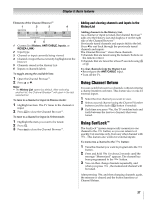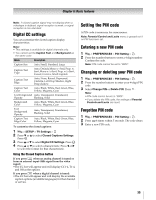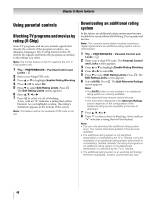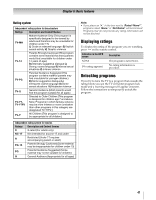Toshiba 55WX800U User Manual - Page 36
Tuning channels
 |
View all Toshiba 55WX800U manuals
Add to My Manuals
Save this manual to your list of manuals |
Page 36 highlights
Chapter 6: Basic features Tuning channels Setting the Channel Tuning Mode You can select how tuning is handled for analog and digital channels when the TV is in Antenna mode. Note: To use this feature, ANT/CABLE In must be set to Antenna (- p. 29). 1 Y > SETUP > TV Settings > . OK 2 Press B or b to highlight Channel Tuning Mode. Mode Description Standard Auto (default) Digital You can tune both analog and digital channels normally. Digital channels have priority when manually entering a channel number using the 0-9 buttons on the remote. To tune analog channels, use < / , if available. You can only tune digital channels. 3 Press C or c to select a mode. Press O. Note: The Channel Options screen and the Channel Browser ANT/CABLE List update when you change the mode. The History List clears. Tuning to the next programmed channel Press < or , on the remote control or TV control panel. Note: This feature does not work unless you store channels in the TV's channel memory (- p. 29). Tuning to a specific channel (programmed or unprogrammed) Channel Analog Digital Description Press the 0-9 buttons on the remote control. (For example, to select channel 125, press 1, 2, 5.) Press . OK Press the 0-9 buttons on the remote control to enter the major channel number. Press the dash (=) button. Enter the sub-channel number. (For example, to select digital channel 1251, press 1, 2, 5, -, 1.) Press . OK Using the Channel Browser™ The Channel Browser™ is a helpful navigational interface for all of your channels and inputs. Features: •Navigate the contents of all of your inputs. •Keep a history of the last 32 channels or inputs viewed. •Quickly surf and tune your recently viewed channels/ inputs from the Channel Browser™ History List. •Surf via Browse mode (to immediately tune channels as you highlight them in the Channel Browser™) or Select mode (to surf channels in the Channel Browser™ before you select one to tune). •Quickly change inputs from the Inputs List. •Quickly select REGZA-LINK® devices from the REGZA-LINK List. To set up the Channel Browser™: 1 Y > PREFERENCES > Channel Browser Setup > . OK 2 Press b or B to highlight Navigation. 3 Press C or c to select Select Mode or Browser Mode. 4 Select a list. •History List •ANT/CABLE List • Inputs List •REGZA-LINK List Note: • History List will be cleared every time the TV is powered off. • REGZA-LINK List will be automatically not available and set to off when Enable REGZA-LINK is set to Off (- Page 44). 5 Select On or Off. 6 To return to factory defaults, highlight Reset and press . OK To open the Channel Browser™: •Y > APPLICATIONS > Channel Browser > . OK or •Press , and select Channel Browser. 36