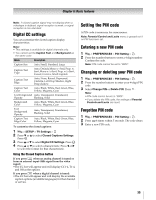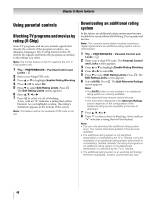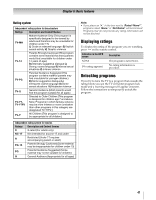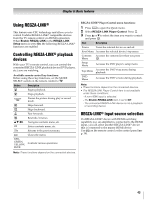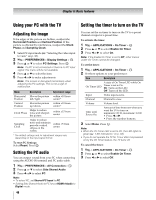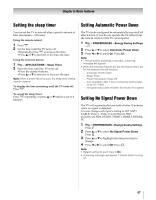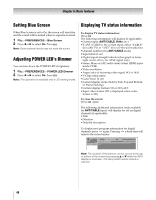Toshiba 55WX800U User Manual - Page 43
Using REGZA-LINK
 |
View all Toshiba 55WX800U manuals
Add to My Manuals
Save this manual to your list of manuals |
Page 43 highlights
Chapter 6: Basic features Using REGZA-LINK® This feature uses CEC technology and allows you to control Toshiba REGZA-LINK® compatible devices from the TV remote control via HDMI connection. When Enable REGZA-LINK in the REGZA-LINK Setup menu is set to On, the following REGZA-LINK® functions are enabled. Controlling REGZA-LINK® playback devices With your TV's remote control, you can control the connected REGZA-LINK playback device (DVD player, etc.) you are watching. Available remote control key functions: Before using these key functions, set the MODE SELECT switch on the remote control to TV. Button Description S Begins playback. D Stops playback. A Pauses the picture during play or record mode. G Skips forward. F Skips backward. J Fast-forwards. H B b C c Rewinds/reverses. Navigates contents menu, etc. OK Enters contents menu, etc. Returns to the previous menu. O Closes the menu. RED, GREEN, YELLOW, BLUE Controls various operations Note: These functions depend on the connected devices. REGZA-LINK® Player Control menu functions: 1 Press to open the Quick menu. 2 Select REGZA-LINK Player Control. Press . OK 3 Press B or b to select the item you want to control and press . OK Item Description Power Turns the selected device on and off. Root Menu Accesses the selected device's top menu. Contents Accesses the contents list when you press Menu . O K Setup Menu Accesses the DVD player's setup menu. Top Menu Accesses the DVD's top menu during playback. DVD Menu Accesses the DVD's menu during playback. Note: • These functions depend on the connected devices. • The REGZA-LINK Player Control item is not available under these conditions: - A non-HDMI input is selected. - The Enable REGZA-LINK item is set to Off. - The connected REGZA-LINK device is not a playback or recording device. REGZA-LINK® input source selection If a REGZA-LINK® device with HDMI switching capability (e.g. an amplifier) is connected to the HDMI input, you can select another REGZA-LINK® device that is connected to the master HDMI device. Use + on the remote control or the control panel (p. 38). 43