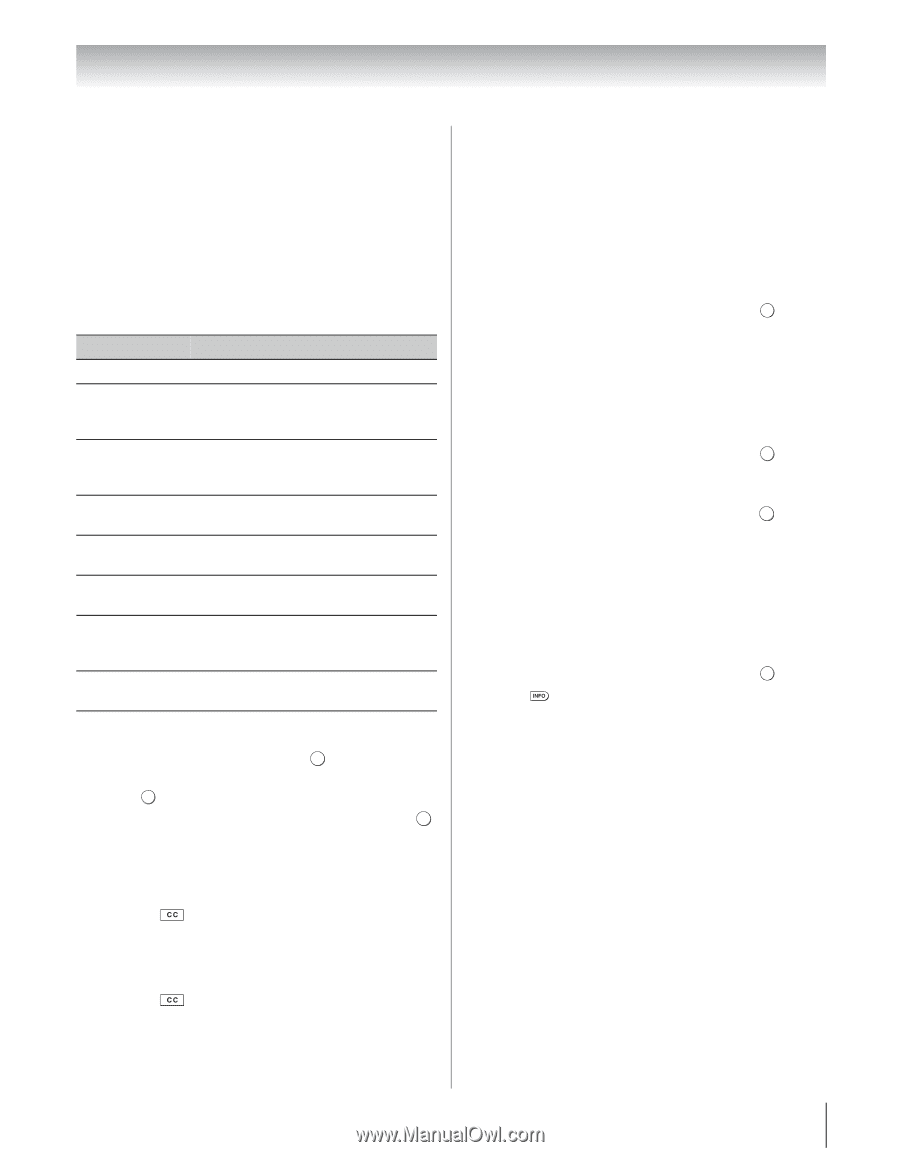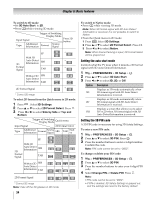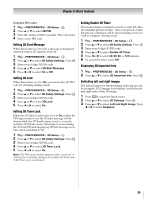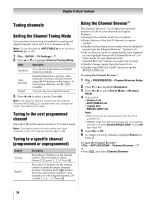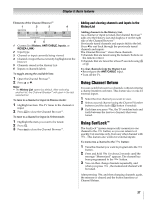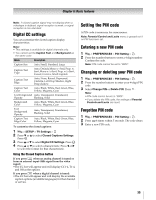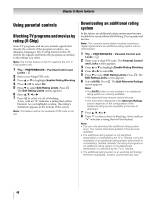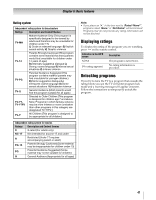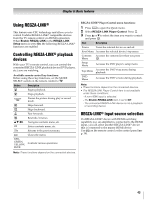Toshiba 55WX800U User Manual - Page 39
Setting the PIN code
 |
View all Toshiba 55WX800U manuals
Add to My Manuals
Save this manual to your list of manuals |
Page 39 highlights
Chapter 6: Basic features Note: A closed caption signal may not display when a videotape is dubbed, signal reception is weak, or signal reception is non-standard. Digital CC settings You can customize the closed caption display characteristics. Note: • This settings is available for digital channels only. • You cannot set the Caption Text and Background as the same color. Mode Description Caption Size Auto, Small, Standard, Large Caption Text Type Auto, Default, Mono w. Serif, Prop. w. Serif, Mono w/o Serif, Prop. w/o Serif, Casual, Cursive, Small Capitals Caption Text Edge Auto, None, Raised, Depressed, Uniform, Left Drop Shadow, Right Drop shadow Caption Text Color Auto, Black, White, Red, Green, Blue, Yellow, Magenta, Cyan Text Foreground Auto, Transparent, Translucent, Opacity Flashing, Solid Background Color Auto, Black, White, Red, Green, Blue, Yellow, Magenta, Cyan Text Background Opacity Auto, Transparent, Translucent, Flashing, Solid Caption Text Edge Color Auto, Black, White, Red, Green, Blue, Yellow, Magenta, Cyan To customize the closed captions: 1 Y > SETUP > TV Settings > OK 2 Press b or B to select Closed Captions Settings. Press . OK 3 Press B or b to select Digital CC Settings. Press OK . 4 Press B or b to select a characteristic. Press C or c to select the format for that characteristic. Using the Closed Caption button If you press when an analog channel is tuned or from an external input (480i signal from the video input): •The CC bar will appear and will display CC1-4, T1-4, and Off as the options. If you press when a digital channel is tuned: •The CC bar will appear and will display the available caption options (available languages) for that channel or service. Setting the PIN code A PIN code is necessary for some menus. Note: Parental Control and Locks menu is grayed out if no PIN has been set. Entering a new PIN code 1 Y > PREFERENCES > PIN Setting > . OK 2 Press the number buttons to enter a 4-digit number. Confirm the code. Note: PIN code cannot be set to "0000". Changing or deleting your PIN code 1 Y > PREFERENCES > PIN Setting > . OK 2 Press the number buttons to enter your 4-digit PIN code. 3 Select Change PIN or Delete PIN. Press . OK Note: • PIN code cannot be set to "0000". • If you delete the PIN code, the settings of Parental Controls and Locks are reset. Forgotten PIN code 1 Y > PREFERENCES > PIN Setting > . OK 2 Press 4 times within 5 seconds. The code clears. 3 Enter a new PIN code. 39