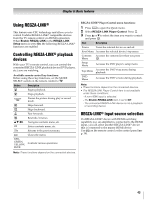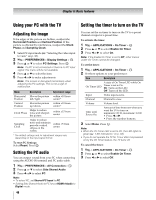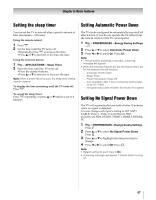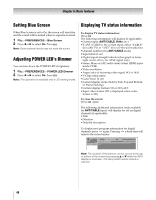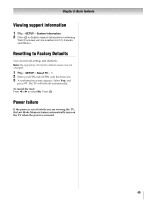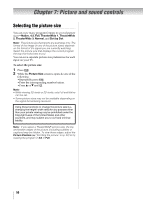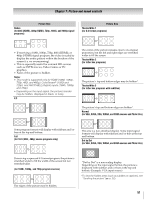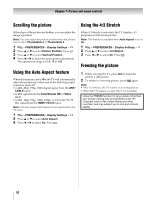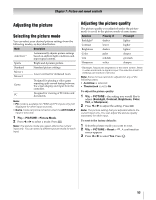Toshiba 55WX800U User Manual - Page 48
Setting Blue Screen, Adjusting POWER LED's Dimmer, Displaying TV status information
 |
View all Toshiba 55WX800U manuals
Add to My Manuals
Save this manual to your list of manuals |
Page 48 highlights
Chapter 6: Basic features Setting Blue Screen Displaying TV status information When Blue Screen is set to On, the screen will turn blue and the sound will be muted when no signal is received. 1 Y > PREFERENCES > Blue Screen. 2 Press C or c to select On. Press O. Note: Some external inputs may not mute the sound. Adjusting POWER LED's Dimmer You can turn down the POWER LED's brightness. 1 Y > PREFERENCES > POWER LED Dimmer. 2 Press C or c to select On. Press O. Note: This operation is available only in 2D viewing mode. To display TV status information: Press . The following information will display (if applicable): •Current input (ANT/CABLE, Video, etc.) •If ANT/CABLE is the current input, either "CABLE" (for cable TV) or "ANT" (for over-the-air broadcasts). •Channel number (if in ANT/CABLE mode) •Input label (if set) •Digital signal strength indicator (bar graph in lower right corner of box; for ATSC signal only) •Stereo, Mono or SAP audio status (when HDMI input mode, PCM) •Video resolution •Aspect ratio of incoming video signal (4:3 or 16:9) •V-Chip rating status •GameTimer (if set) •Current display mode (Side by Side, Top and Bottom, or Frame Packing) •Current display format (3D or 3D to 2D) •Input video format (3D is displayed when video format is 3D.) To close the screen: Press again. The following additional information (only available for ANT/CABLE input) will display for off air digital channels (if applicable): •Title •Duration •Detailed description To display next program information for digital channels, press again. Pressing a third time will remove the entire banner. ANT 2-2 SVGA 16:9 3D Nashville WX Channel NONE 8:59am - 4:59pm EST Nashville WX Channel provides Middle Tenessee and Southern Kentucky 3D to 2D Side by Side weather. Note: The location of the banner can be moved to the top or bottom of the screen by pressing B or b while the INFO display is onscreen. The last position will be stored to memory. 48