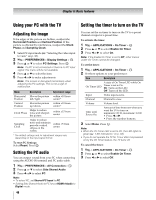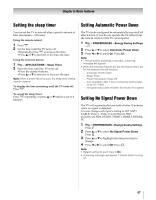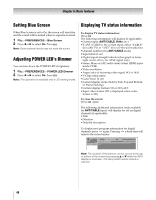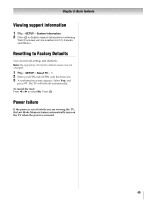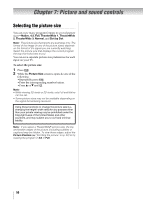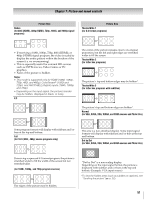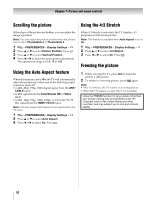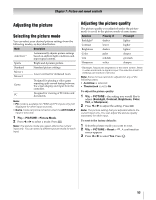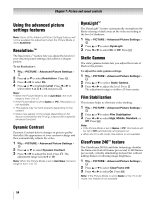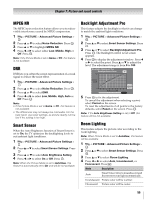Toshiba 55WX800U User Manual - Page 50
Picture and sound controls
 |
View all Toshiba 55WX800U manuals
Add to My Manuals
Save this manual to your list of manuals |
Page 50 highlights
Chapter 7: Picture and sound controls Selecting the picture size You can view many program formats in several picture sizes-Native, 4:3, Full, TheaterWide 1, TheaterWide 2, TheaterWide 3, Normal, and Dot by Dot. Note: The picture size illustrations are examples only. The format of the image (in any of the picture sizes) depends on the format of the signal you are currently watching. Select the picture size that displays the current program the way that looks best to you. You can save separate picture size preferences for each input on your TV. To select the picture size: 1 Press I. 2 While the Picture Size screen is open, do one of the following: • Repeatedly press I. • Press the corresponding number button. • Press B or b and . OK Note: • While viewing 3D mode or 2D mode, only Full and Native can be set. • Some picture sizes may not be available depending on the signal format being received. Using these functions to change the picture size (i.e., changing the height/ width ratio) for any purpose other than your private viewing may be prohibited under the Copyright Laws of the United States and other countries, and may subject you to civil and criminal liability. Note: If you select a TheaterWide® picture size, the top and bottom edges of the picture (including subtitles or captions) may be hidden. To view these edges, adjust the Picture Position (-"Scrolling the picture" on p. 52) or try viewing the program in 4:3 or Full. 50