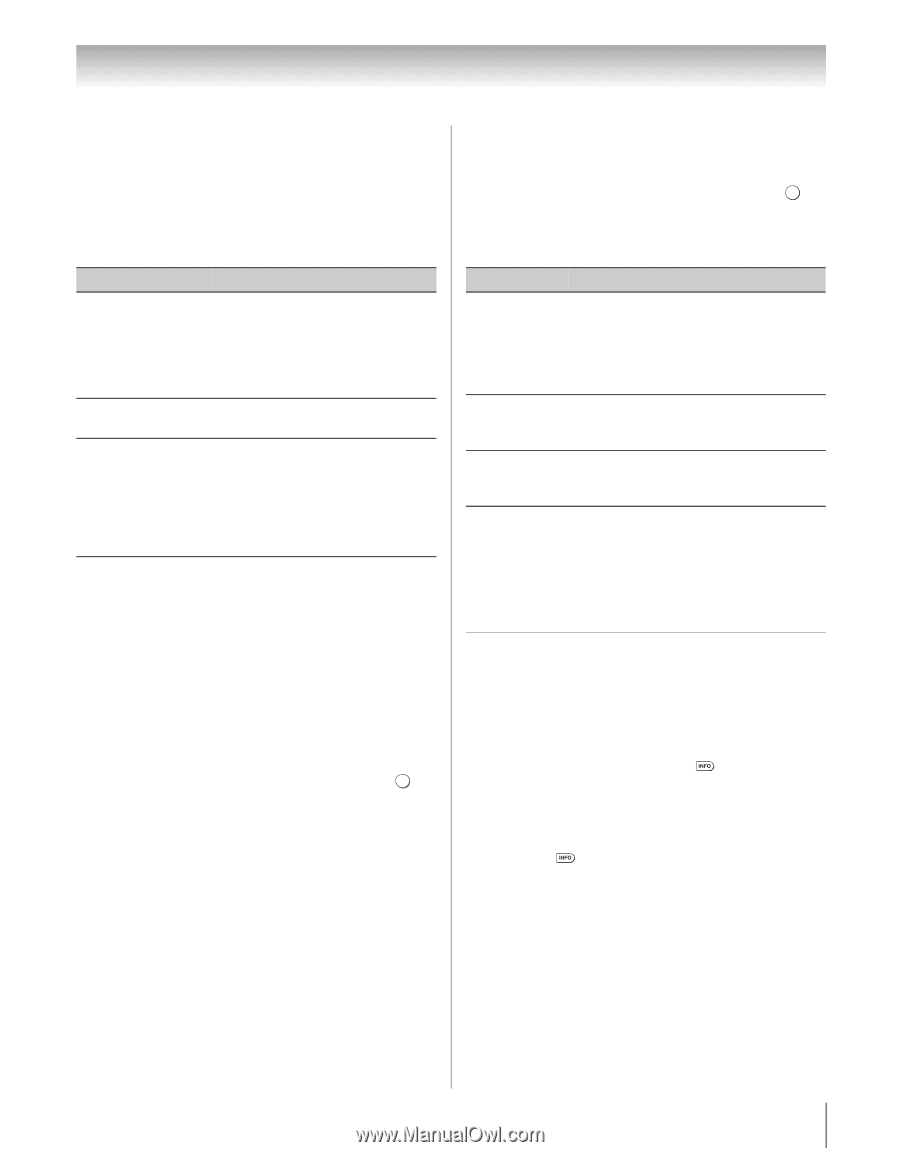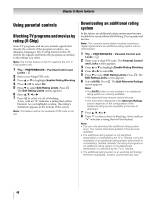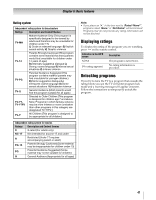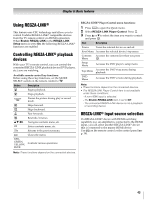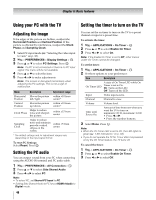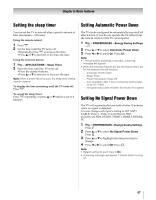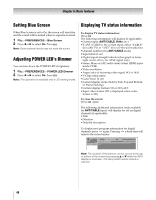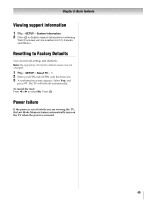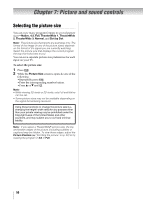Toshiba 55WX800U User Manual - Page 45
Using the HDMI, settings feature, Setting the HDMI, audio mode, Viewing the HDMI, signal,
 |
View all Toshiba 55WX800U manuals
Add to My Manuals
Save this manual to your list of manuals |
Page 45 highlights
Chapter 6: Basic features Using the HDMI® settings feature Setting the HDMI® audio mode Note: If some HDMI legacy sources do not work properly with your HDMI TV, set the following options (Content Type and INSTAPORT™) to Off. Adjusting these settings should allow your HDMI legacy source to operate properly with your TV. Mode (default setting) Description Enable Content Type: On Adjusts the picture quality automatically by the content of "Contents type" included in the HDMI input. Note: When Picture Mode is set to AutoView, this feature is available. INSTAPORT™: On Reduces the lag time when switching HDMI sources. RGB Range: Auto Adjusts RGB full range signal automatically. When Limited is selected, RGB output signal is output in the range from 16 to 235. When Full is selected, RGB output signal is output in the range from 0 to 255. The HDMI settings (Content Type and RGB Range) need proper HDMI source devices. If your HDMI source device does not support these features, the TV may not work properly when these features are enabled. Note: If your HDMI connection is capable of 1080p and/or your TV is capable of refresh rates greater than 60 Hz, you will need a High Speed HDMI® cable. Conventional HDMI/ DVI cables may not work properly with this mode. 1 Select the appropriate HDMI input mode (HDMI 1, HDMI 2, HDMI 3, or HDMI 4). 2 Y > PREFERENCES > AV Connection > . OK 3 Press B or b to select HDMI Settings. 4 Press B or b to select an item. 5 Press C or c to select a setting. 1 Y > PREFERENCES > AV Connection > . OK 2 Press B or b to select HDMI 3 Audio or HDMI 4 Audio. 3 Press C or c to select Auto, Digital or Analog. Mode Description Auto When viewing the HDMI 3 input or HDMI 4 input, if digital audio from the HDMI input is available, it will be output. If not, the TV detects and outputs analog audio from each Audio input. Digital When viewing the HDMI 3 input or HDMI 4 input, digital audio from the HDMI input will be output. Analog When viewing the HDMI 3 input or HDMI 4 input, analog audio from each input will be output. Note: • HDMI 3 Audio is set to Digital when Rear Shared Audio is set to ColorStream HD1 or Video 1 (- p. 31). • HDMI 4 Audio is set to Digital when Side Shared Audio is set to PC or ColorStream HD2 (- p. 31). Viewing the HDMI® signal information 1 Y > PREFERENCES > HDMI Information Display. 2 Press C or c to select On. Press . Normal banner and signal information banner appears. Note: • Signal information banner will appear when this feature is set to On and you watch HDMI input. • If you press when this feature is set to Off, only normal banner will appear. • When Content type is No Data, this is not displayed. 45