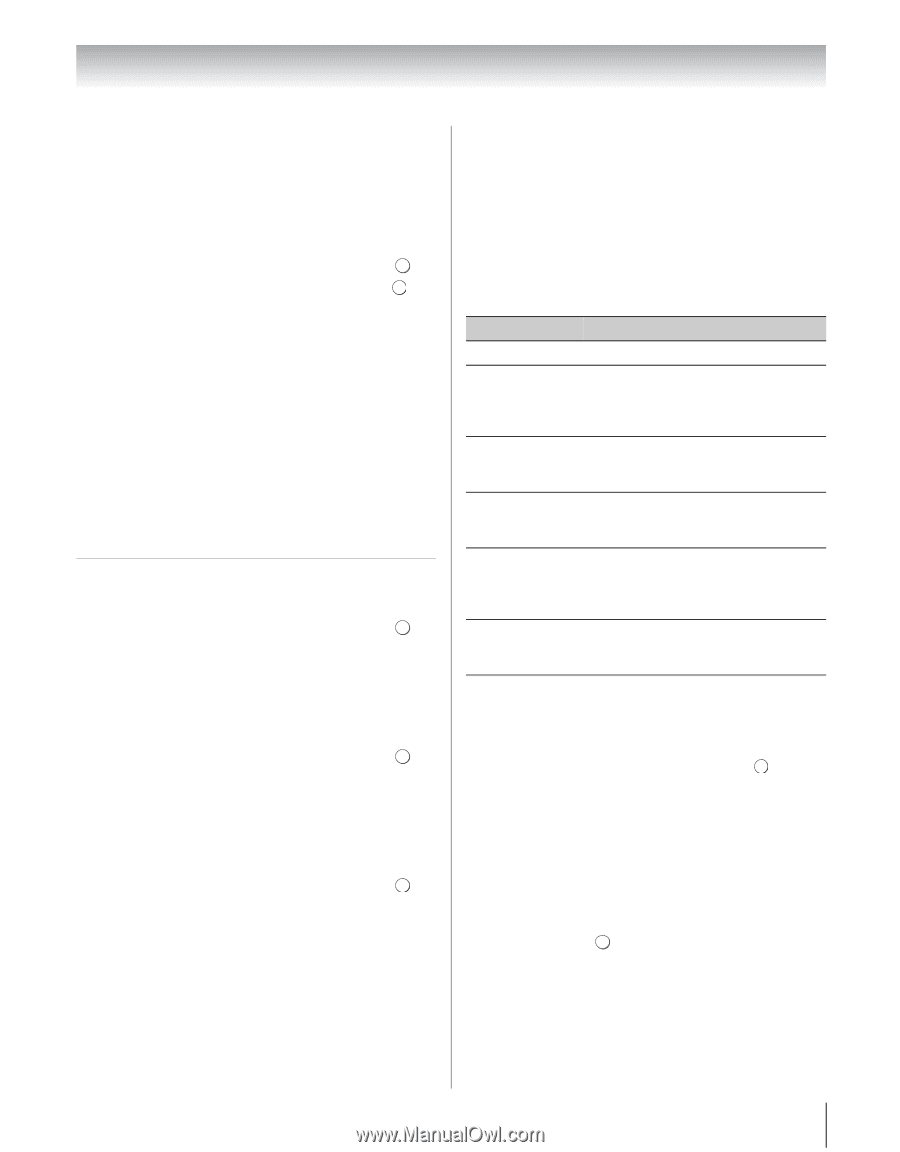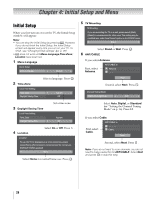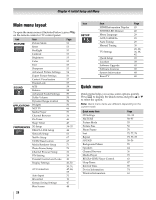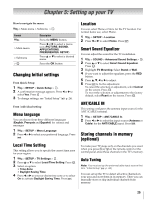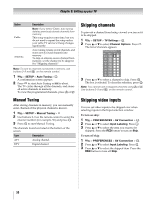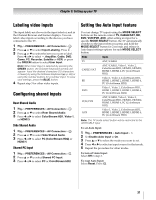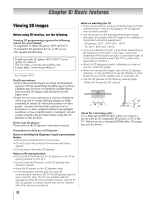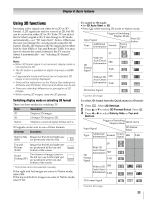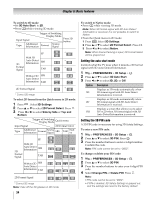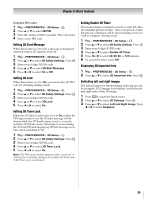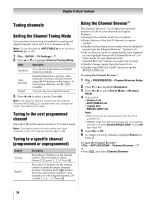Toshiba 55WX800U User Manual - Page 31
Labeling video inputs, Configuring shared inputs, Setting the Auto Input feature
 |
View all Toshiba 55WX800U manuals
Add to My Manuals
Save this manual to your list of manuals |
Page 31 highlights
Chapter 5: Setting up your TV Labeling video inputs The input labels are shown in the input selector, and in the Channel Browser and banner displays. You can label video inputs according to the devices you have connected to the TV. 1 Y > PREFERENCES > AV Connection > . OK 2 Press B or b to select Input Labeling. Press . OK 3 Press B or b to select the item you want to label. Press C or c to select --, Amplifier, Cable, DVD, Game, PC, Recorder, Satellite or VCR, or press the GREEN button to select User Input. Note: When User Input is selected by pressing the GREEN button, the Software Keyboard window will appear. Input the desired characters (10 characters or fewer) by using the Software Keyboard (- p. 65) or using the number buttons for a number input. To save your settings, press the BLUE button. 4 Repeat step 3 for other video inputs. Configuring shared inputs Rear Shared Audio 1 Y > PREFERENCES > AV Connection > . OK 2 Press B or b to select Rear Shared Audio. 3 Press C or c to select ColorStream HD1, Video 1, or HDMI 3. Side Shared Audio 1 Y > PREFERENCES > AV Connection > . OK 2 Press B or b to select Side Shared Audio. 3 Press C or c to select PC (ColorStream HD2) or HDMI 4. Shared PC Input 1 Y > PREFERENCES > AV Connection > . OK 2 Press B or b to select Shared PC Input. 3 Press C or c to select PC or ColorStream HD2. Setting the Auto Input feature You can change TV inputs using the MODE SELECT buttons on the remote control: TV, CABLE/SAT, BD, DVD, VCR/PVR, AUX. After setting an input for a specific MODE SELECT button, the TV automatically switches to the input when you press and hold the MODE SELECT button for 2 seconds and release it. Auto Input settings options for each MODE SELECT button: Mode Inputs TV ANT/CABLE CABLE/SAT ANT/CABLE, Video 1, Video 2, ColorStream HD1, HDMI 1, HDMI 2, HDMI 3, HDMI 4, PC (ColorStream HD2) Video 1, Video 2, ColorStream HD1, BD HDMI 1, HDMI 2, HDMI 3, HDMI 4, PC (ColorStream HD2) DVD Video 1, Video 2, ColorStream HD1, HDMI 1, HDMI 2, HDMI 3, HDMI 4, PC (ColorStream HD2) VCR/PVR ANT/CABLE, Video 1, Video 2, ColorStream HD1, HDMI 1, HDMI 2, HDMI 3, HDMI 4, PC (ColorStream HD2) AUX Video 1, Video 2, ColorStream HD1, HDMI 1, HDMI 2, HDMI 3, HDMI 4, PC (ColorStream HD2) Note: The TV mode select button will be restricted to the ANT/CABLE input. To set Auto Input: 1 Y > PREFERENCES > Auto Input > OK 2 Set Enable Auto Input to On. 3 Press B or b to select the mode you want to set. 4 Press C or c to select an input source for that mode. 5 Repeat the procedure for other modes. To turn off Auto Input: Select Off in step 2. To reset Auto Input: Select Reset. Press . OK 31