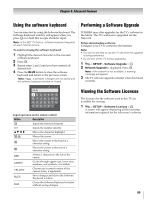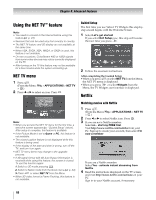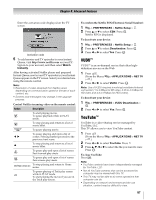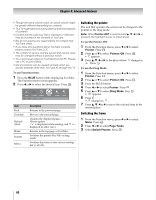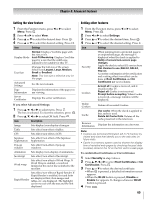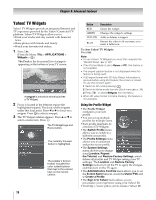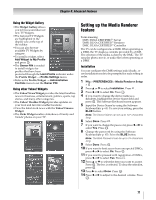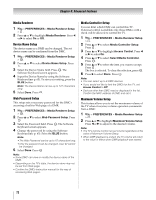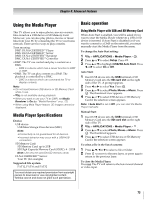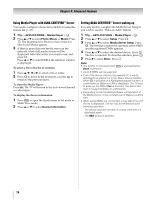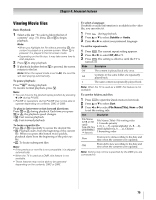Toshiba 55WX800U User Manual - Page 70
Yahoo! TV Widgets
 |
View all Toshiba 55WX800U manuals
Add to My Manuals
Save this manual to your list of manuals |
Page 70 highlights
Chapter 8: Advanced features Yahoo! TV Widgets Yahoo! TV Widgets provide an integrated Internet and TV experience powered by the Yahoo! Connected TV platform. Yahoo! TV Widgets allow you to: •Track your stocks and stay current with financial news. •Share photos with friends and family. •Watch your favorite web videos. 1 Press . (From the Menu: Y > APPLICATIONS > Widgets > OK .) The Dock is the horizontal list of snippets appearing at the bottom of your TV screen A snippet is a shortcut which launches a TV Widget. 2 Focus is located in the leftmost region (the highlighted snippet). The dock scrolls snippets under this focal point. Press C or c to focus on a snippet. Press OK to select a snippet. 3 The TV Widget sidebar appears. Press B or b to select a menu item. Press . OK The TV Widget logo and Home button. The currently focused button is highlighted. The sidebar's bottom toolbar includes four color-coded buttons that map to the colored keys on the remote control. 70 Button RED GREEN YELLOW BLUE Description Closes the widget. Changes the widget's settings. Adds or deletes a snippet. Resizes the video to fit onscreen, or to make it fullscreen. To close Yahoo! TV Widgets: Press O. Note: • To use Yahoo! TV Widgets you must first complete the "Guided Setup" (- p. 66). • If the Picture Mode is set to Game or PC, this feature is not available. • The closed caption feature is not displayed while this feature is being used. • If 3D signal format with 3D Auto Detect Information is received while using this feature, the screen is closed. To use this function again: 1 Switch to 2D mode pressing . 2 Switch to Native mode from the Quick menu (- p. 34). 3 Press or select Widgets from the Menu. • When 3D video format is Frame Packing, this feature is not available. Using the Profile Widget •The Profile Widget configures your user profile. •You can set up multiple profiles for multiple users. •Each profile maintains its own list of TV Widgets. •The Switch Profile menu allows you to switch to a different user profile. •The Profile Settings menu allows you to customize and protect your profile. •The System Settings menu allows you to change your Location, Repeat the Tutorial, and Restore Factory Settings, which deletes all profiles and TV Widget settings (not TV settings). The Location and Restore Factory Settings menus turn off the TV to apply the changes, and then turn on the TV again. •The Administrative Controls menu allows you to set the Screen Saver timeout, create the Owner PIN, and to Create a Profile. •The Sign in to Yahoo! menu allows you to personalize your experience using your Yahoo! ID. •Visit http://www.yahoo.com to create a Yahoo! ID.