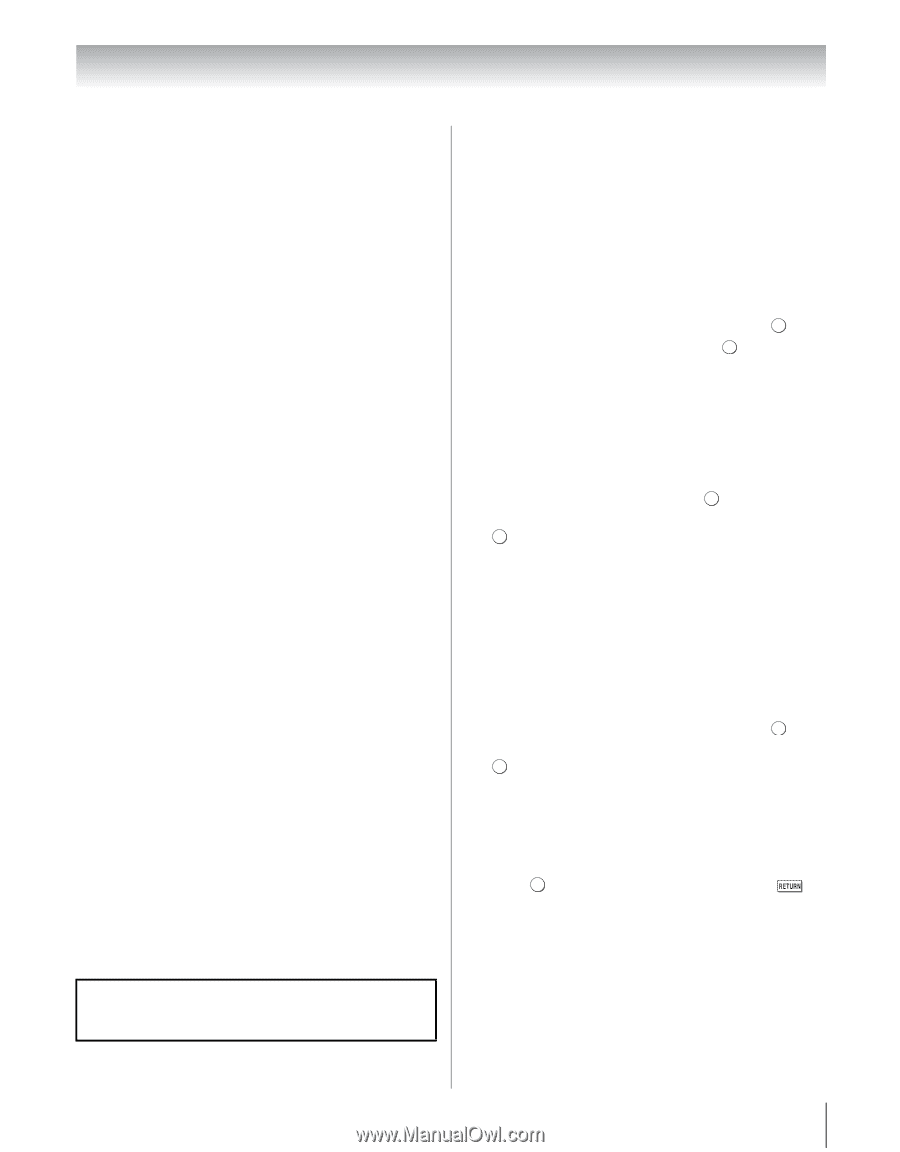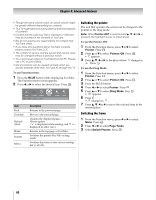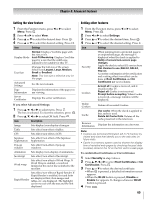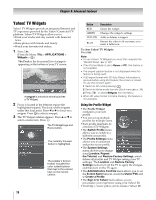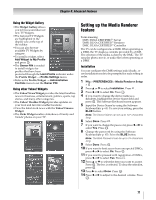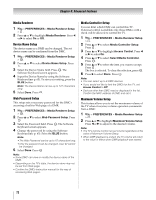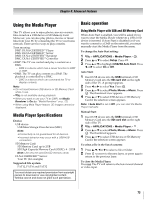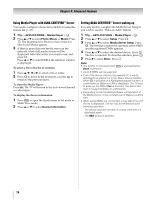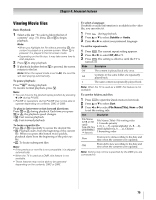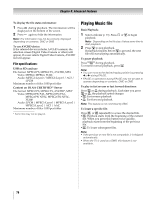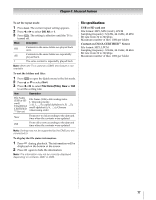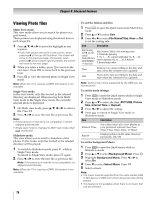Toshiba 55WX800U User Manual - Page 73
Using the Media Player
 |
View all Toshiba 55WX800U manuals
Add to My Manuals
Save this manual to your list of manuals |
Page 73 highlights
Chapter 8: Advanced features Using the Media Player This TV allows you to enjoy photos, movies or music files stored on a USB device or SD Memory Card. Moreover, you can also play photos, movies or music files from your PC by connecting the TV to your home network. There are two ways to play contents. Term meaning: DMP: DLNA CERTIFIED™ Player DMS: DLNA CERTIFIED™ Server DMR: DLNA CERTIFIED™ Renderer DMC: DLNA CERTIFIED™ Controller •DMP: The TV can control and play a content on a DMS. - DMS is a device which has a server function to DMP or DMR. •DMR: The TV can play content on a DMS. The playback is controlled by a DMC. - DMC is a device which can command the TV to display contents. Note: • Do not insert/remove USB device or SD Memory Card while in use. • Y is not available during playback. • When you want to use your TV as DMR, set Media Renderer to On (- "Media Renderer" on p. 72). • When using Meia Player feature, 3D images cannot be displayed. Media Player Specifications Device USB device: USB Mass Storage Class devices (MSC) Note: • Connectivity is not guaranteed for all devices. • Incorrect behavior may occur with a USB HUB connection. SD Memory Card: SD Memory Card: up to 2GB SD High Capacity Memory Card (SDHC): 4 - 32GB Note: Use only the specified SD memory cards. DLNA CERTIFIED™ Server: Your PC (for example) Supported file system FAT12, FAT16 and FAT32 You must obtain any required permission from copyright owners to download or use copyrighted content. Toshiba cannot and does not grant such permission. Basic operation Using Media Player with USB and SD Memory Card When Auto Start is enabled, you will be asked if you want to start the Media Player whenever a USB or SD device is inserted. If Auto Start is disabled (or if you want to connect to a DMS on the network), you must manually start the Media Player from the menu. To change the Auto Start setting: 1 Y > APPLICATIONS > Media Player > . OK 2 Press B or b to select Setup. Press . OK 3 Press B or b to highlight USB/SD Auto Start. Press C or c to select On or Off. Auto Start: 1 Insert USB device into the USB terminal or SD Memory Card into the SD card slot on the right side of the TV. A prompt appears. 2 Press C or c to select Yes. Press . OK 3 Press B or b to select Photo, Movie or Music. Press OK . The thumbnail view appears. 4 Press B or b to select USB device or SD Memory Card if the selection screen appears. Note: If Auto Start is set to Off, you can start the Media Player manually. Manual Start: 1 Insert USB device into the USB terminal or SD Memory Card into the SD card slot on the right side of the TV. 2 Y > APPLICATIONS > Media Player > . OK 3 Press B or b to select Photo, Movie or Music. Press OK . The thumbnail appears. 4 Press B or b to select USB device or SD Memory Card if the selection screen appears. To select a file in the list of contents: 1 Press B, b, C or c to select a file or folder. 2 Press OK to move to the next layer, or press to return to the previous layer. To close the Media Player: Press O. The TV will return to the last-viewed channel or video input. 73