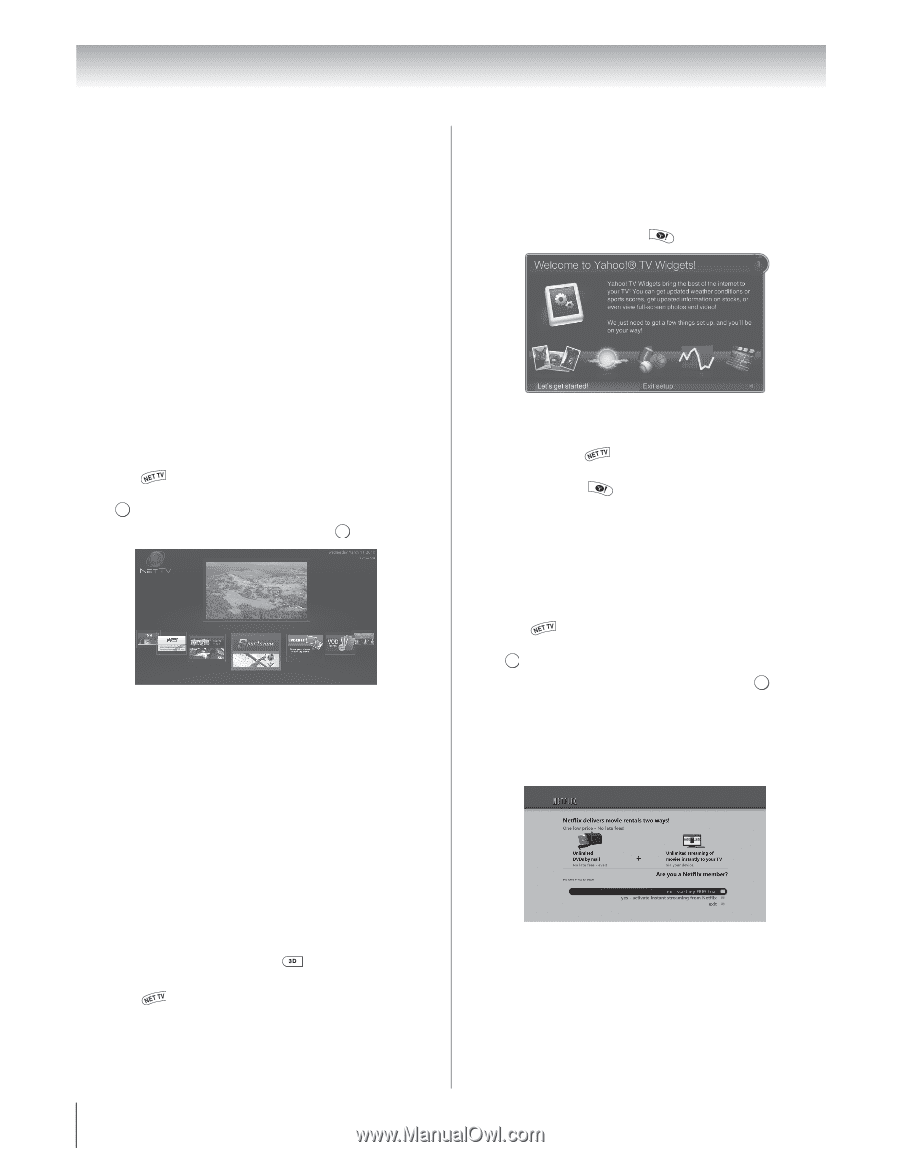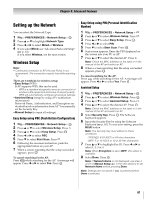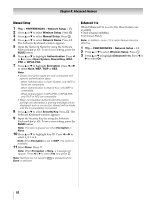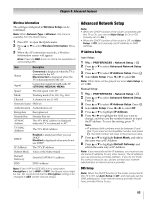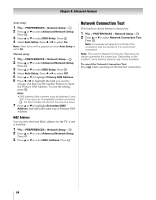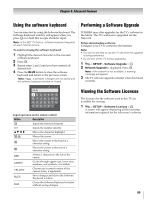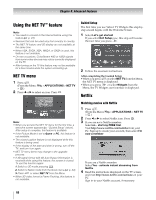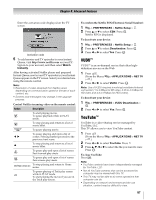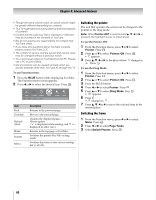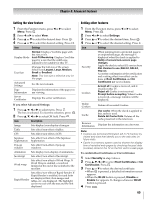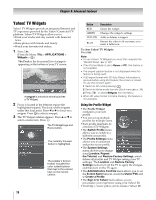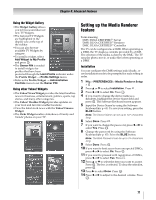Toshiba 55WX800U User Manual - Page 66
Using the NET TV, feature
 |
View all Toshiba 55WX800U manuals
Add to My Manuals
Save this manual to your list of manuals |
Page 66 highlights
Chapter 8: Advanced features Using the NET TV™ feature Note: • You need to connect to the Internet before using this feature (- p. 23). • Services that can be used vary from country to country. • The NET TV feature and 3D display are not available at the same time. • When VGA, SVGA, XGA, WXGA, or SXGA is used, this feature is not available. • On rare occasions, ColorStream 480i or 1080i signals from some video devices may not be correctly displayed on the TV. • After turning on the TV this feature may not be available for a few minutes while the system is booting up. NET TV menu 1 Press . (From the Menu: Y > APPLICATIONS > NET TV > OK .) 2 Press C or c to select an icon. Press . OK Guided Setup The first time you use Yahoo! TV Widgets this step-bystep wizard begins with the Welcome Screen. 1 Select Let's get started! If you select Exit Setup now, this step will resume the next time you press . 2 Follow the onscreen instructions. After completing the Guided Setup: •When you press or select NET TV from the Menu, the NET TV menu is displayed. •When you press or select Widgets from the Menu, the TV Widgets user interface is displayed. Netflix Note: • When you access the NET TV menu for the first time, a welcome screen appears (- "Guided Setup" below). After setup is complete, this feature is available. • If the Picture Mode is set to Game or PC, this feature is not available. • The closed caption feature is not displayed while this feature is being used. • If the display of the date and time is wrong, turn off the TV, and turn it on again. • NET TV menu items may change in the upgrade process. • If 3D signal format with 3D Auto Detect Information is received while using this feature, the screen is closed. To use this function again: 1 Switch to 2D mode pressing . 2 Switch to Native mode from the Quick menu (- p. 34). 3 Press or select NET TV from the Menu. • When 3D video format is Frame Packing, this feature is not available. Watching movies with Netflix 1 Press . (From the Menu: Y > APPLICATIONS > NET TV > OK .) 2 Press C or c to select Netflix icon. Press . OK 3 If you are not a Netflix member: Select no - start my FREE trial. Visit http://www.netflix.com/toshiba from your PC. Sign up to create your account, then select I'm now a member. If you are a Netflix member: Select Yes - activate instant streaming from Netflix. 4 Read the instructions displayed on the TV screen, and visit http://www.netflix.com/activate on your PC. Sign in to your Netflix account, if necessary. 66