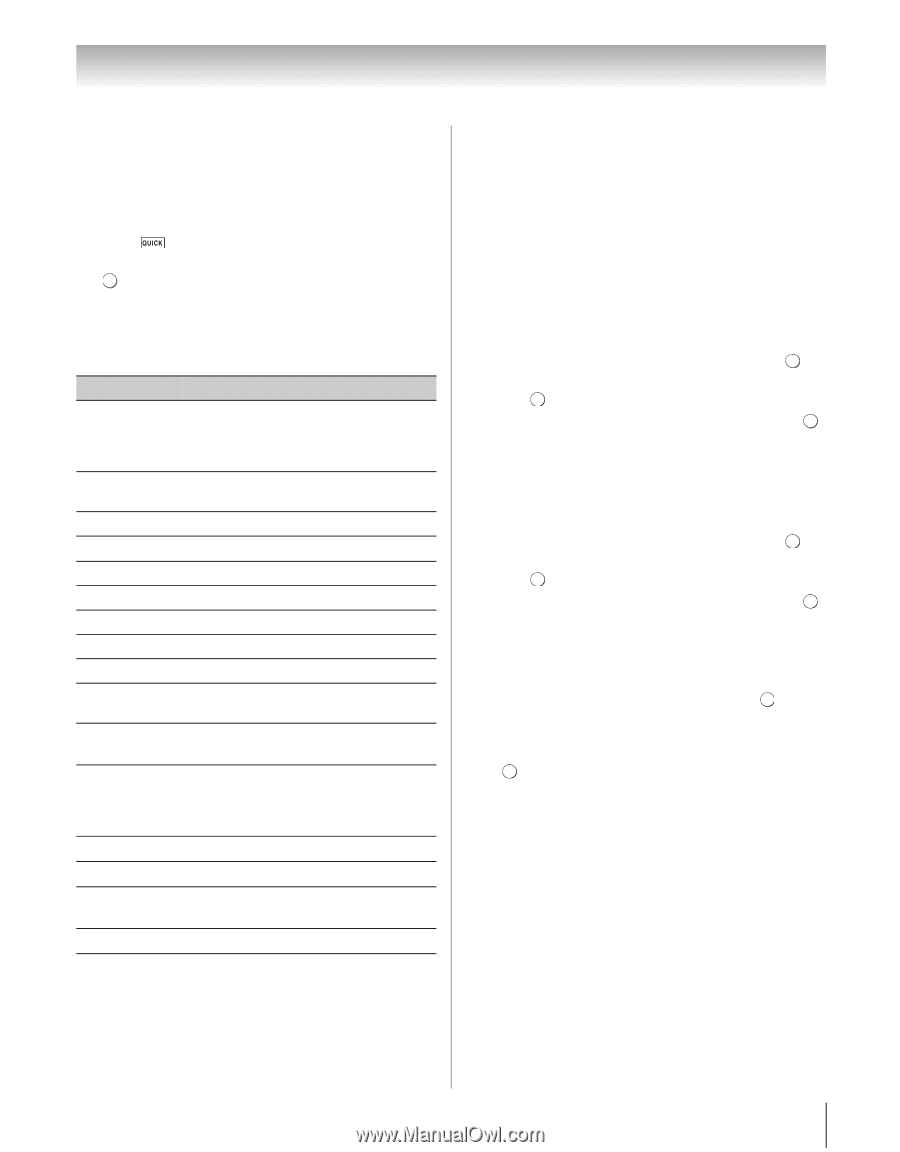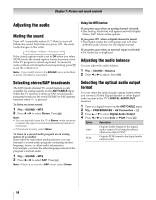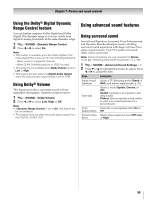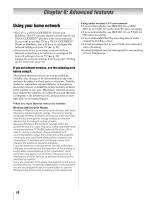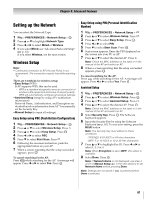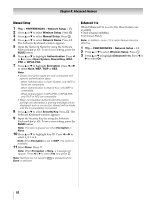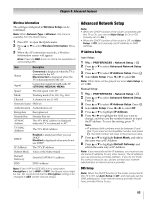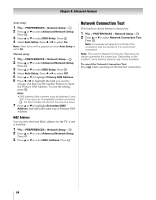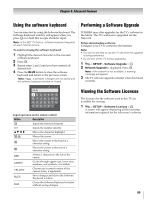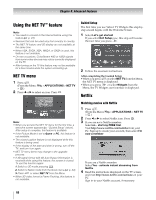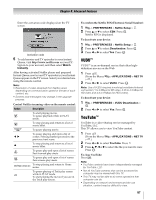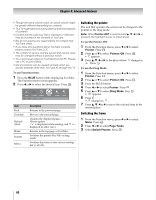Toshiba 55WX800U User Manual - Page 63
Advanced Network Setup
 |
View all Toshiba 55WX800U manuals
Add to My Manuals
Save this manual to your list of manuals |
Page 63 highlights
Chapter 8: Advanced features Wireless Information The settings configured in Wireless Setup can be confirmed. Note: When Network Type is Wireless, this menu is available from the Quick menu. 1 Press to open the Quick menu. 2 Press B or b to select Wireless Information. Press . OK 3 When the AP connection succeeds, a Wireless Information screen will appear. Note: Press the RED button to check the availability of surrounding APs. Item Description Status Connected is displayed when the TV is connected to the AP. Disconnected is displayed when the TV is disconnected to the AP. Signal Connection signal strength with AP (STRONG/MEDIUM/WEAK) Speed The link speed with AP Mode Working mode (11a, 11b, 11g, 11n) Channel A channel in use (1-165) Network Name SSID set Authentication Authentication set Encryption Encryption set Security Key Security Key set AP MAC Address The AP's MAC address is displayed when the TV is connected to AP. TV MAC Address The TV's MAC address DHCP Enabled is displayed when you use DHCP. Disabled is displayed when you do not use DHCP. IP Address The TV's IP address Subnet Mask Value of the Subnet Mask Default Gateway Default GATEWAY's address DNS DNS's address Note: Even if AP for IEEE 802.11n is used when Encryption is set to WEP or TKIP, the Speed value might be low. We recommend that the Encryption setting to be changed to AES (Under manual setup). Advanced Network Setup Note: • When the DHCP function of the router connected with this TV is On, you can set Auto Setup to On or Off. (Usually set it to On.) • When the DHCP function of the router is Off, set Auto Setup to Off, and manually set IP Address or DNS Address. IP Address Setup Auto Setup: 1 Y > PREFERENCES > Network Setup > . OK 2 Press B or b to select Advanced Network Setup. Press . OK 3 Press B or b to select IP Address Setup. Press . OK 4 Select Auto Setup. Press C or c to select On. Note: Other items will be grayed out when Auto Setup is set to On. Manual Setup: 1 Y > PREFERENCES > Network Setup > . OK 2 Press B or b to select Advanced Network Setup. Press . OK 3 Press B or b to select IP Address Setup. Press . OK 4 Select Auto Setup. Press C or c to select Off. 5 Press B or b to highlight IP Address. 6 Press C or c to highlight the field you want to change, and then use the number buttons to input the IP address. To save the setting, press . OK Note: • IP address field numbers must be between 0 and 255. If you input an incompatible number and press OK , the field number will reset to the previous value. 7 Press B or b to highlight Subnet Mask, and edit in the same way as IP Address. 8 Press B or b to highlight Default Gateway, and edit in the same way as IP Address. Note: If you manually set the IP address, you must not use the same IP address for any other device. The IP address you use should be a private address. If you do not know the correct values to use, please contact your network administrator or internet service provider. DNS Setup Note: When the DHCP function of the router connected to this TV is Off, set Auto Setup to Off, and manually set the DNS address(es). Your internet service provider should have provided these to you. 63