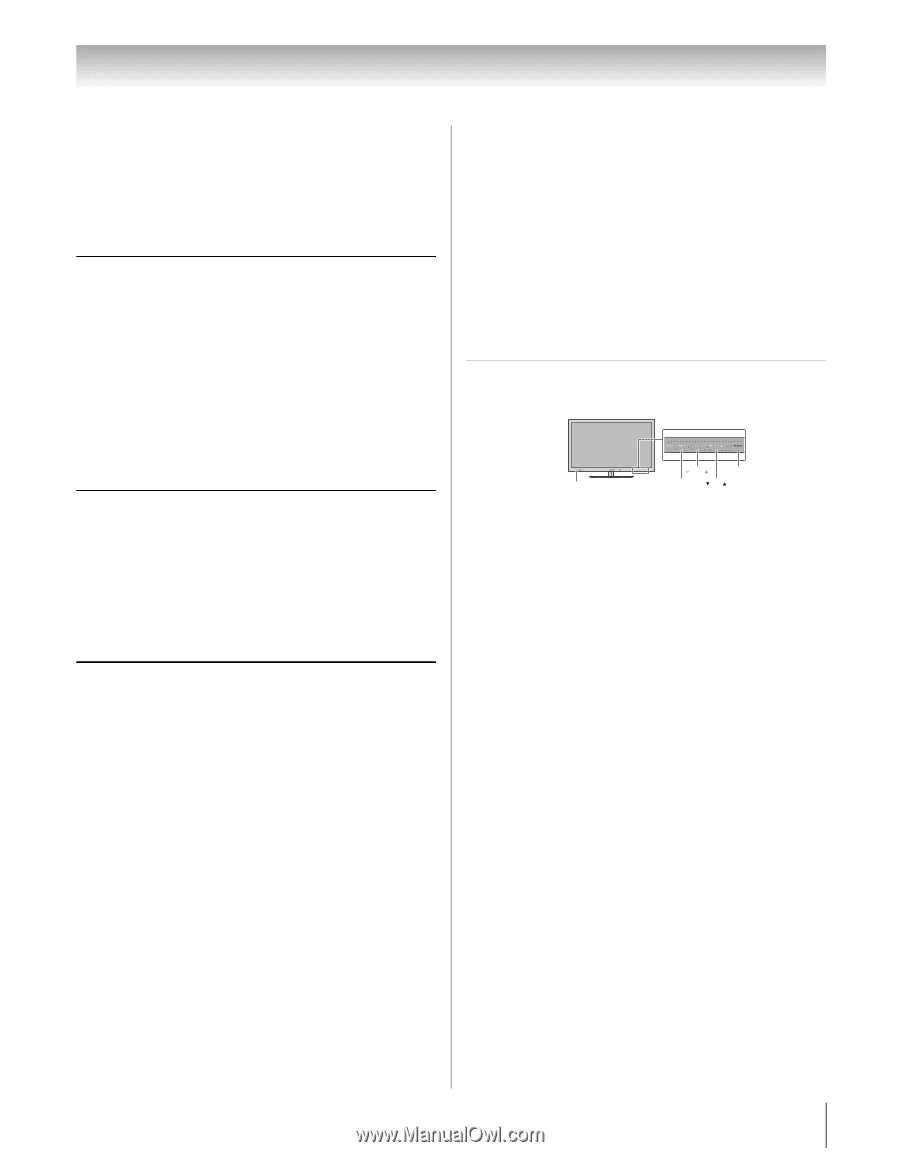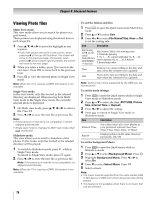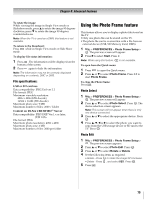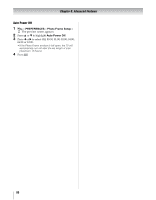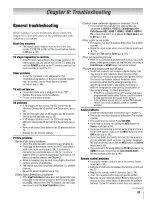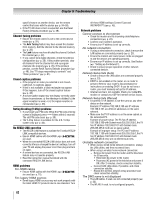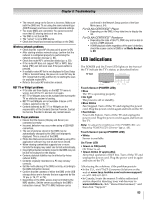Toshiba 55WX800U User Manual - Page 83
LED indications - fan
 |
View all Toshiba 55WX800U manuals
Add to My Manuals
Save this manual to your list of manuals |
Page 83 highlights
Chapter 9: Troubleshooting • The network setup on the Server is incorrect. Make sure both the DMS and TV are using the same network type (DHCP/manual) and have compatible network settings. • Too many DMSs are connected. You cannot connect more than 32 sharing devices at one time. • The DMS is not turned ON. • The "server" is not a DMS device. • Check the firewall and streaming settings on the DMS. Wireless network problems • Check that the router/AP (Access point) power is ON. • After starting wireless network setup, confirm that the network is configured properly by performing the network connection test (- p. 64). • Check the router/AP's connection status (- p. 63). • If the router/AP does not support PBC or WPS, Easy Setup (PBC) will not work even if the push-button is pressed. • If available router/AP list is not displayed in Easy Setup (PIN) or Assisted Setup, the power of router/AP may be OFF. Check that it is ON, and then try re-starting the scan for available routers/APs. • Refer to the router/AP instruction manual. NET TV or Widget problems • If the date and time display on the NET TV menu is wrong, turn off the TV, and turn it on again. • NET TV or Widgets may not be available after turning the TV on while the system is booting. • NET TV and Widgets are not available if Game or PC mode is selected on the TV. • Content delivered by NET TV or Widgets are the responsibility of the Contents Service Provider. Contact the Service Provider to discuss any content issues. Media Player problems • Ensure that the devices (Display and Server) are connected correctly. • Incorrect behavior may occur when using a USB HUB connection. • The size of pictures stored in the DMS may be automatically changed by the DMS and improperly displayed. This is a result of the DMS. • Photo files that were processed and edited by using PC's application software may not be able to be viewed. • When viewing content that supports two or more formats the display may select one format automatically. • Copyright protected contents stored in the DMS may not be able to be played on the display. • Content playback stability may be affected by heavy network traffic. • Contents originally recorded on a PC may not play correctly. • Set the media sharing of the DMS correctly, according to the DMS instruction manual. • Confirm that the contents of either the DMS or the USB storage device are in formats that are supported by this TV (- p. 76, 77, or 79). • Depending on the DMS, access may be limited by the MAC address. Set the server according to the DMS's instruction manual. This TV's MAC Address can be confirmed in the Network Setup portion of the User Menu (- p. 64). For DLNA CERTIFIED™ Player • Depending on the DMS, it may take time to display the list. For DLNA CERTIFIED™ Renderer • Depending the state of this TV, DMC may not be able to control a DMR playback. • If DMR playback starts regardless of the user's intention, check the access control of DMS or set Media Renderer to Off. LED indications The POWER and On Timer LED lights on the front of the TV indicate the TV's status, as described below. TV front Touch Sensor On Timer INPUT VOL Power MENU CH Touch Sensor (POWER LED) • Blue The TV is operating properly. • No light The power is off or standby. • Blue blinks Fan Stopped. Turn off the TV and unplug the power cord. Plug the power cord in again and turn on the TV. • Red blinks Power-On Failure. Turn off the TV and unplug the power cord. Plug the power cord in again and turn on the TV. Note: To adjust the brightness of the POWER LED, see "Adjusting POWER LED's Dimmer" (- p. 48). Touch Sensor (except POWER LED) • White Sensor is available. On Timer LED • Green is ON (solid) On Timer is set. • Green blinks (if applicable) Abnormal operation of BUS line. Turn off the TV and unplug the power cord. Plug the power cord in again and turn on the TV. After trying the solutions, if the problem persists: •In the U.S., visit TACP Consumer Solutions on the web at www.tacp.toshiba.com/customersupport/ or call 1-800-631-3811. •In Canada, locate the nearest Toshiba authorized service depot by directing your web browser to www.toshiba.ca; click "Home Entertainment," and then click "Support." 83