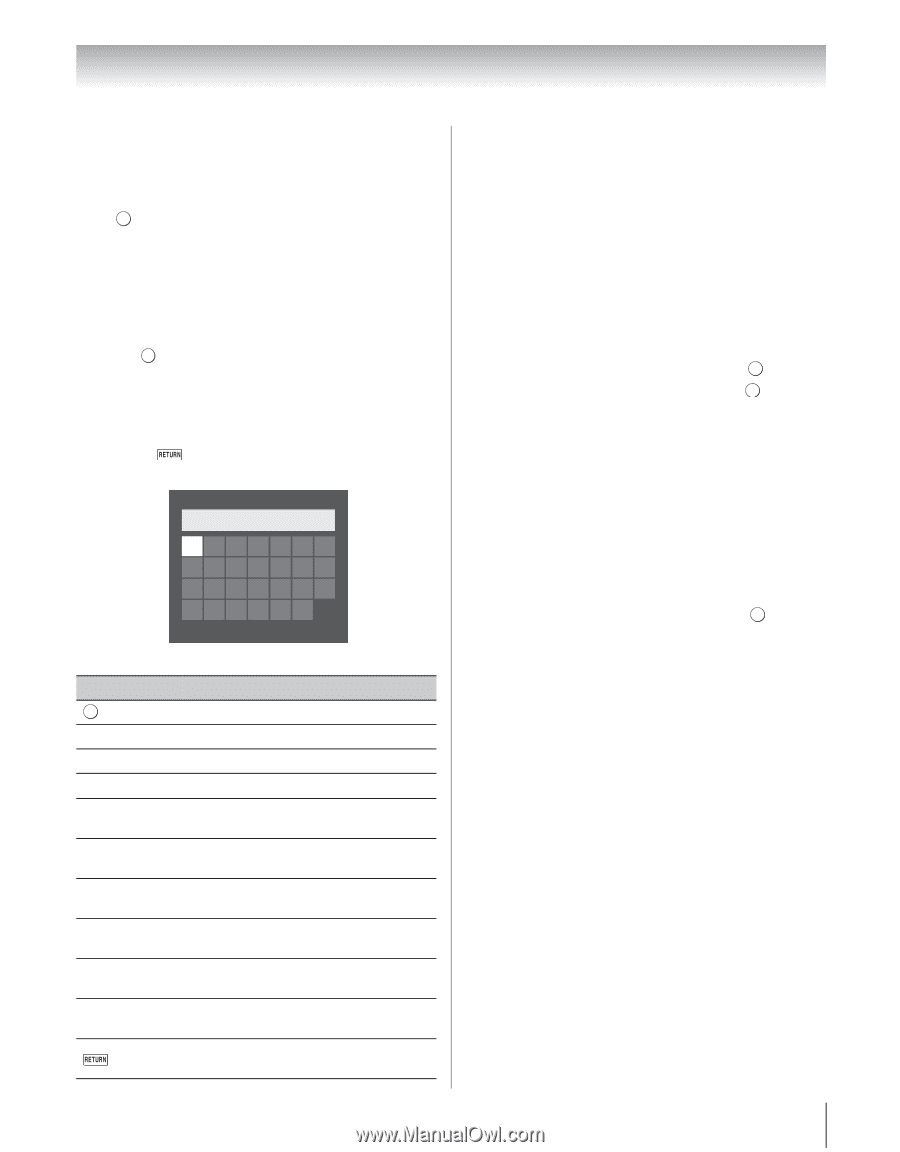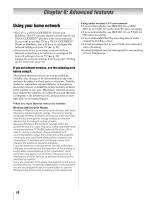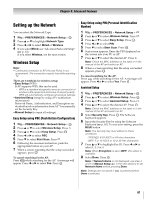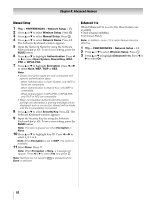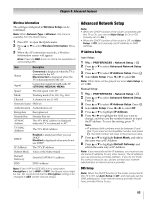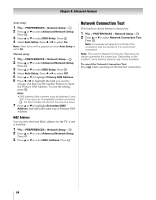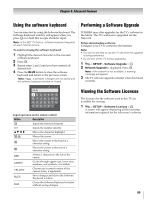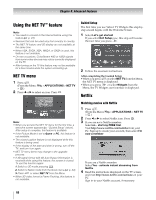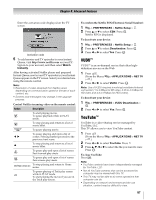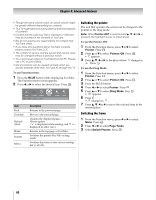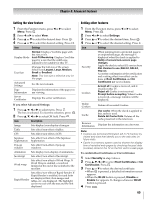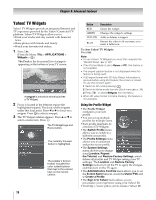Toshiba 55WX800U User Manual - Page 65
Using the software keyboard, Performing a Software Upgrade, Viewing the Software Licences
 |
View all Toshiba 55WX800U manuals
Add to My Manuals
Save this manual to your list of manuals |
Page 65 highlights
Chapter 8: Advanced features Using the software keyboard Performing a Software Upgrade You can enter text by using the Software Keyboard. The Software Keyboard window will appear when you press OK on a field that accepts character input. Note: In the NET TV feature, software keyboard depends on each internet service. To enter text using the software keyboard: 1 Highlight the desired character in the onscreen software keyboard. 2 Press . OK 3 Repeat steps 1 and 2 until you have entered all desired text. 4 Press the BLUE button to close the software keyboard and return to the previous screen. Note: If is pressed, changes are not saved and the software keyboard window is closed. AAA| A a 1@ ABCDE FG H I J K LMN OP QR S T U VWX Y Z Input operation on the remote control: Button Description OK Inputs the selected character. 0-9 BbC c Inputs the number directly. Moves the character highlight. H J Moves the cursor. F Moves the cursor to the head of a character string. G Moves the cursor to the end of a character string. RED Deletes 1 character to the left of the cursor. GREEN Cycles through upper case, lower case, numbers, and symbols, if available. YELLOW Chooses an accented version of the current letter, if applicable. BLUE Saves changes and closes the Software Keyboard window. Closes the Software Keyboard window without saving changes. TOSHIBA may offer upgrades for the TV's software in the future. The TV's software is upgraded via the Network. Before downloading software: Configure your TV to connect to the Internet. Note: • You will not be able to use the TV set while the upgrade is being performed. • Do not turn off the TV during upgrading. 1 Y > SETUP > Software Upgrade > . OK 2 Network Upgrade is displayed. Press . OK Note: If the network is not available, a warning message will appear. 3 The TV software upgrade will start when download succeeds. Viewing the Software Licences The Licenses for the software used in this TV are available for viewing. 1 Y > SETUP > Software Licences > . OK A screen will appear displaying all the licensing information required for the television's software. 65