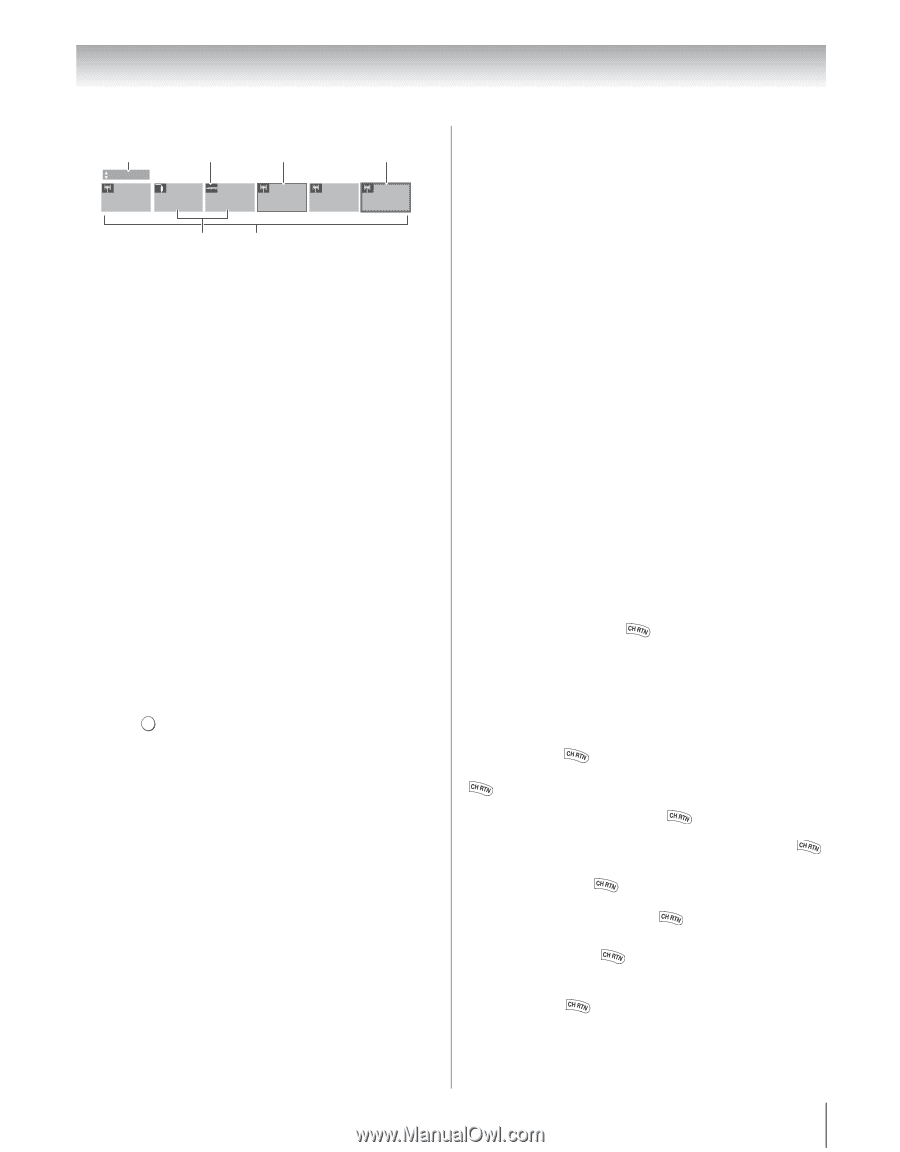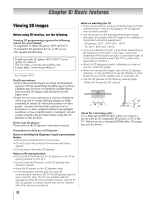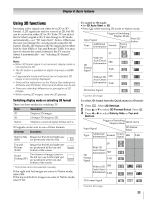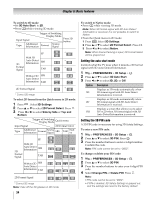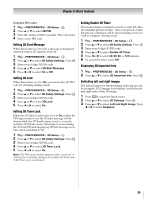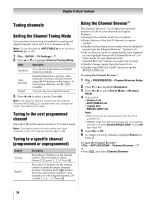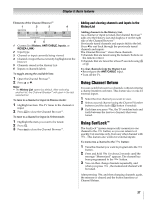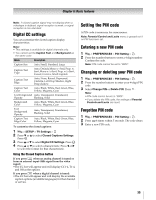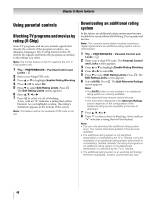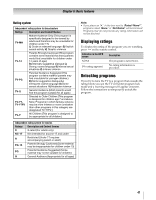Toshiba 55WX800U User Manual - Page 37
Using Channel Return, Using SurfLock
 |
View all Toshiba 55WX800U manuals
Add to My Manuals
Save this manual to your list of manuals |
Page 37 highlights
Chapter 6: Basic features Elements of the Channel Browser™ 1 2 3 4 History 88 Video HDMI 1 11 3 8 VCR DVD 6 5 1 Current list (History, ANT/CABLE, Inputs, or REGZA-LINK) 2 Input type 3 Channel or input currently being viewed 4 Channel or input that is currently highlighted in the browser 5 Channels stored in the History List 6 Inputs or channels labels To toggle among the available lists: 1 Open the Channel Browser™. 2 Press B or b. Note: • The History List opens by default. After selecting another list, the Channel Browser™ will open in the last selected list. To tune to a channel or input in Browse mode: 1 Highlight an item. The TV tunes to the channel or input. 2 Press O to close the Channel Browser™. To tune to a channel or input in Select mode: 1 Highlight the item you want to be tuned. 2 Press . OK 3 Press O to close the Channel Browser™. Adding and clearing channels and inputs in the History List Adding channels to the History List: As a channel or input is tuned, the Channel Browser™ adds it to the History List and displays it on the right side of the Channel Browser™. Previously tuned channels and inputs shift to the left. Press C to surf back through the previously tuned channels and inputs. The Channel Browser™ stores these channels: •Channels that are tuned using the numeric buttons on the remote control. •Channels that are tuned for at least 5 seconds using < or ,. To clear channels from the History List: •Reconfigure the ANT/CABLE input. •Turn off the TV. Using Channel Return You can switch between two channels without entering a channel number each time. This feature also works for external inputs. 1 Select the first channel you want to view. 2 Select a second channel using the Channel Number buttons (and the dash (=) button if needed). 3 Each time you press , the TV switches back and forth between the last two channels that were tuned. Using SurfLock™ The SurfLock™ feature temporarily memorizes one channel to the button, so you can return to it quickly, but one time only, from any other channel with . This feature also works for external inputs. To memorize a channel to the button: 1 Tune the channel you want to program into the button. 2 Press and hold for about 2 seconds until the message "Memorized" appears. The channel has been programmed to the button. 3 You can then change channels repeatedly, and when you press , the memorized channel will be tuned. After pressing and then changing channels again, the memory is cleared and the button functions as Channel Return. 37