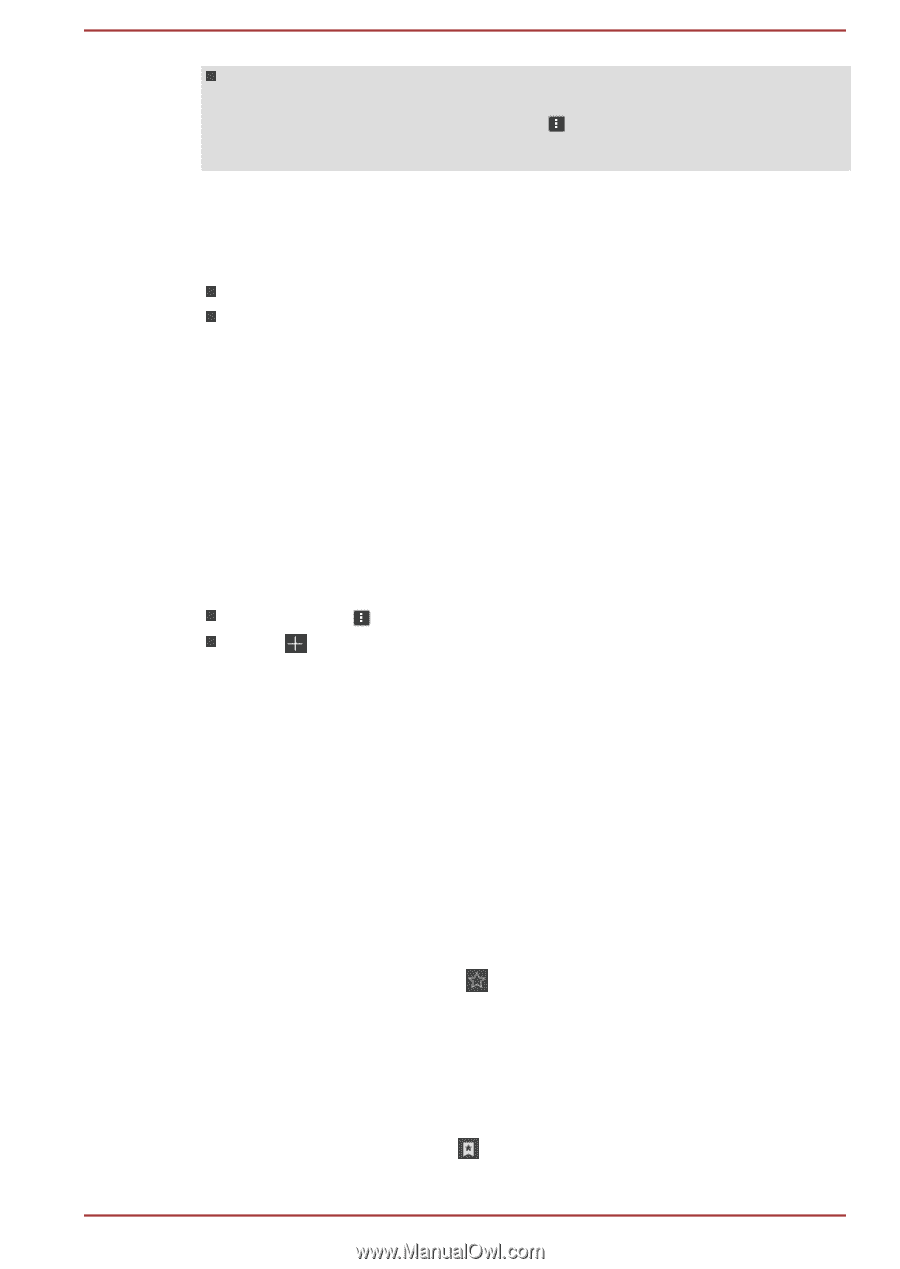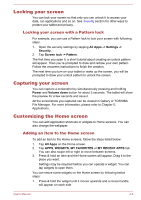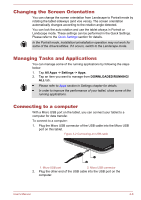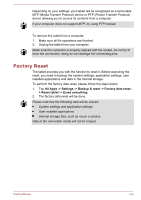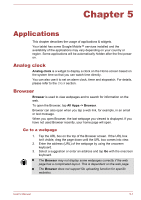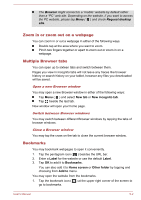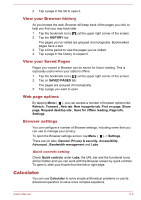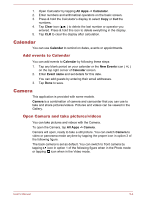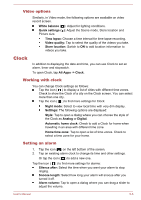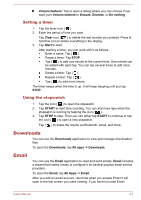Toshiba Excite AT10-A PDA0FC-005002 Users Manual Canada; English - Page 37
Zoom in or zoom out on a web Multiple Browser tabs, Bookmarks, New tab, New incognito tab, Label
 |
View all Toshiba Excite AT10-A PDA0FC-005002 manuals
Add to My Manuals
Save this manual to your list of manuals |
Page 37 highlights
The Browser might connect to a "mobile" website by default rather than a "PC" web site. Depending on the website, if you want to access the PC website, please tap Menu ( ) and check Request desktop site. Zoom in or zoom out on a webpage You can zoom in or out a webpage in either of the following ways. Double tap at the area where you want to zoom. Pinch two fingers together or apart to zoom out or zoom in on a webpage. Multiple Browser tabs You can open up to sixteen tabs and switch between them. Pages you view in incognito tabs will not leave any traces like browser history or search history on your tablet, however any files you downloaded will be saved. Open a new Browser window You may open a new Browser window in either of the following ways: Tap Menu ( ) and select New tab or New incognito tab. Tap beside the last tab. New window will open your home page. Switch between Browser windows You may switch between different Browser windows by tapping the tabs of browser windows. Close a Browser window You may tap the cross on the tab to close the current browser window. Bookmarks You may bookmark webpages to open it conveniently. 1. Tap the pentagram icon ( ) besides the URL bar. 2. Enter a Label for the website or use the default Label. 3. Tap OK to add it to Bookmarks. You can also add it to Home screen or Other folder by tapping and choosing from Add to menu. You may open the website from the bookmarks. 1. Tap the bookmark icon ( ) at the upper right corner of the screen to go to bookmarks. User's Manual 5-2