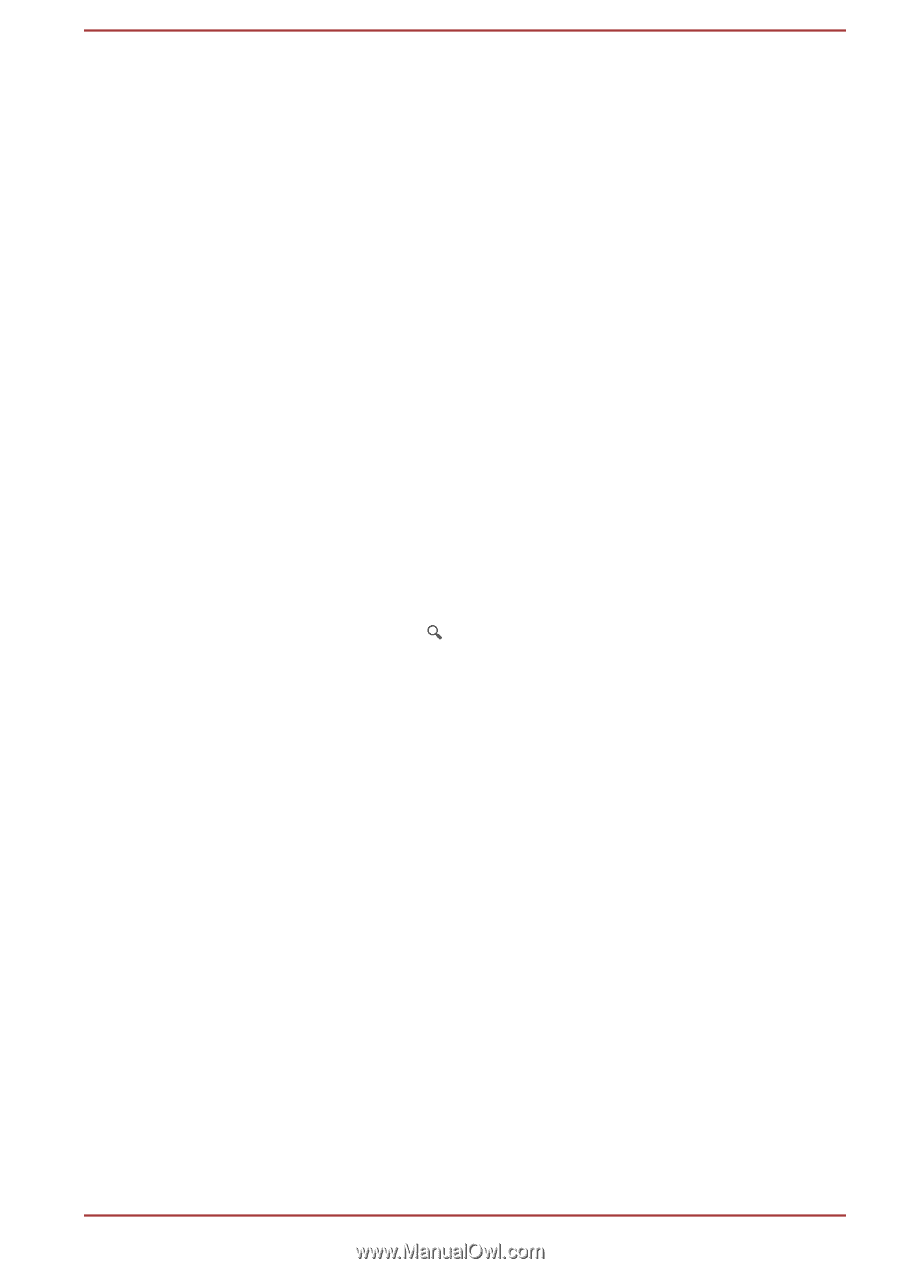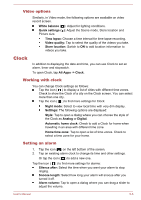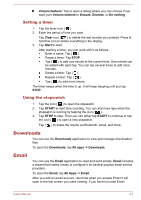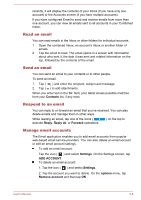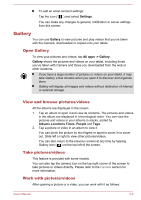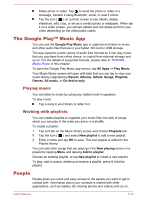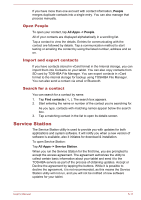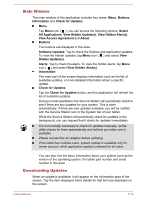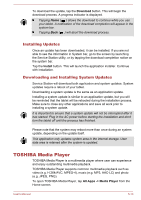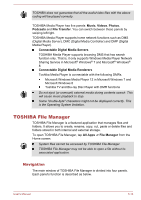Toshiba Excite AT10-A PDA0FC-005002 Users Manual Canada; English - Page 46
Open People, Import and export contacts, Search for a contact, Service Station
 |
View all Toshiba Excite AT10-A PDA0FC-005002 manuals
Add to My Manuals
Save this manual to your list of manuals |
Page 46 highlights
If you have more than one account with contact information, People merges duplicate contacts into a single entry. You can also manage that process manually. Open People To open your contact, tap All Apps -> People. All of your contacts are displayed alphabetically in a scrolling list. Tap a contact to view the details. Entries for communicating with the contact are followed by details. Tap a communication method to start texting or emailing the contact by using the listed number, address and so on. Import and export contacts If you have contacts stored in vCard format in the Internal storage, you can import them into Contacts on your tablet. You can also copy contacts from SD card by TOSHIBA File Manager. You can export contacts in vCard format to the internal storage for backup using TOSHIBA File Manager. You can also send a contact via email or Bluetooth. Search for a contact You can search for a contact by name. 1. Tap Find contacts ( ). The search box appears. 2. Start entering the name or number of the contact you're searching for. As you type, contacts with matching names appear below the search box. 3. Tap a matching contact in the list to open its details screen. Service Station The Service Station utility is used to provide you with updates for both applications and system software. It will notify you when a new version of software is available, also it initiates for download & installation. To open Service Station: Tap All Apps -> Service Station. When you run the Service Station for the first time, you are prompted to accept the access agreement. The agreement authorizes the utility to collect certain basic information about your tablet and send it to the TOSHIBA servers as part of the process of obtaining updates. Accept or Decline the agreement by tapping the buttons. While it is possible to decline the agreement, it is not recommended, as this means the Service Station utility will not run, and you will not be notified of new software updates for your tablet. User's Manual 5-11