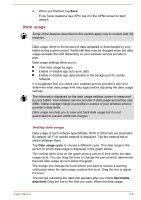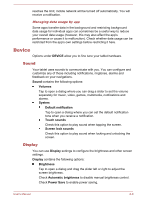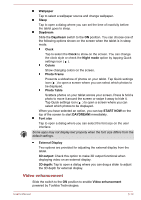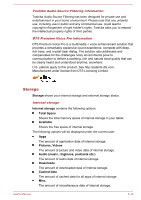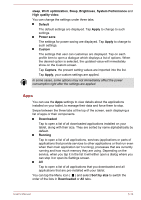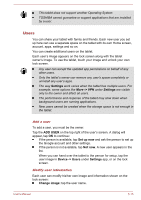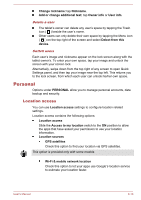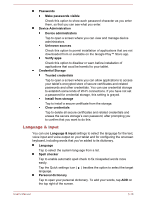Toshiba Excite AT10-A PDA0FC-005002 Users Manual Canada; English - Page 65
Battery, Power Management, Unmount USB0 - Unmount USB7
 |
View all Toshiba Excite AT10-A PDA0FC-005002 manuals
Add to My Manuals
Save this manual to your list of manuals |
Page 65 highlights
You can also find the total storage amount of other users. SD card SD card contains the following options after you insert an SD card. Unmount SD card Tap to unmount the SD card for safe removal. Unmounting is not possible if the tablet is connected to a computer as a removable MTP (Media Transfer Protocol). Disconnect the tablet from computer before unmounting. USB storage USB storage contains the following options depending on the devices that you have inserted: Unmount USB0 - Unmount USB7 Tap to unmount the USB memory device for safe removal. Unmounting is not possible if the tablet is connected to a computer as a removable MTP (Media Transfer Protocol). Disconnect the tablet from computer before unmounting. USB computer connection You can choose how the USB port works by tapping the Menu icon ( ) and select USB computer connection. Please refer to the Connecting to a computer section for more details. Battery Battery allows you to check what is using the battery and the battery usage data. Tap to open a list of the applications and operating system components you have used since you last connected the tablet to a power source, sorted by the amount of power they have used. System Performance Tap to open a dialog where you can select Maximum Performance or Balanced for power consumption. Maximum Performance may make the tablet warmer than Balanced. Tap REFRESH on the top of the screen to reload the list. Power Management You can use the Power management to change the settings of the following items that affect power consumption: Keep Wi-Fi on during User's Manual 6-13