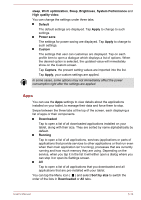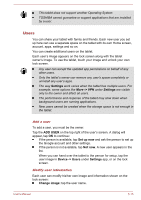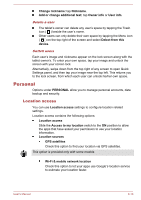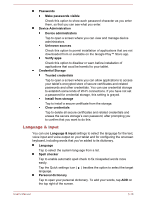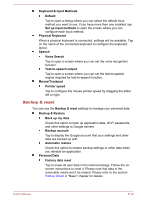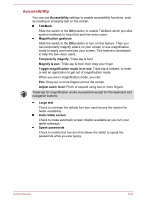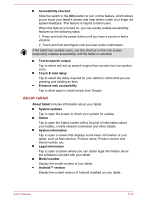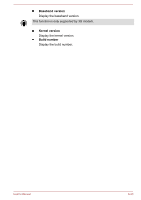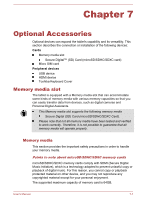Toshiba Excite AT10-A PDA0FC-005002 Users Manual Canada; English - Page 71
Backup & reset, Keyboard & Input Methods
 |
View all Toshiba Excite AT10-A PDA0FC-005002 manuals
Add to My Manuals
Save this manual to your list of manuals |
Page 71 highlights
Keyboard & Input Methods Default Tap to open a dialog where you can select the default input method you want to use, if you have more than one installed, tap Set up input methods to open the screen where you can configure each input method. Physical Keyboard When a physical keyboard is connected, settings will be available. Tap on the name of the connected keyboard to configure the keyboard layout. Speech Voice Search Tap to open a screen where you can set the voice recognition function. Text-to-speech output Tap to open a screen where you can set the text-to-speech engine required for text-to-speech function. Mouse/Trackpad Pointer speed Tap to configure the mouse pointer speed by dragging the slider left or right. Backup & reset You can use the Backup & reset settings to manage your personal data. Backup & Restore Back up my data Check this option to back up application data, Wi-Fi passwords, and other settings to Google servers. Backup account Tap to display the Google account that your settings and other data are backed up with. Automatic restore Check this option to restore backup settings or other data when you reinstall an application. Personal Data Factory data reset Tap to erase all user data in the internal storage. Follow the onscreen instructions to reset it. Please note that data in the removable media won't be erased. Please refer to the section Factory Reset in "Basic" chapter for details. User's Manual 6-19