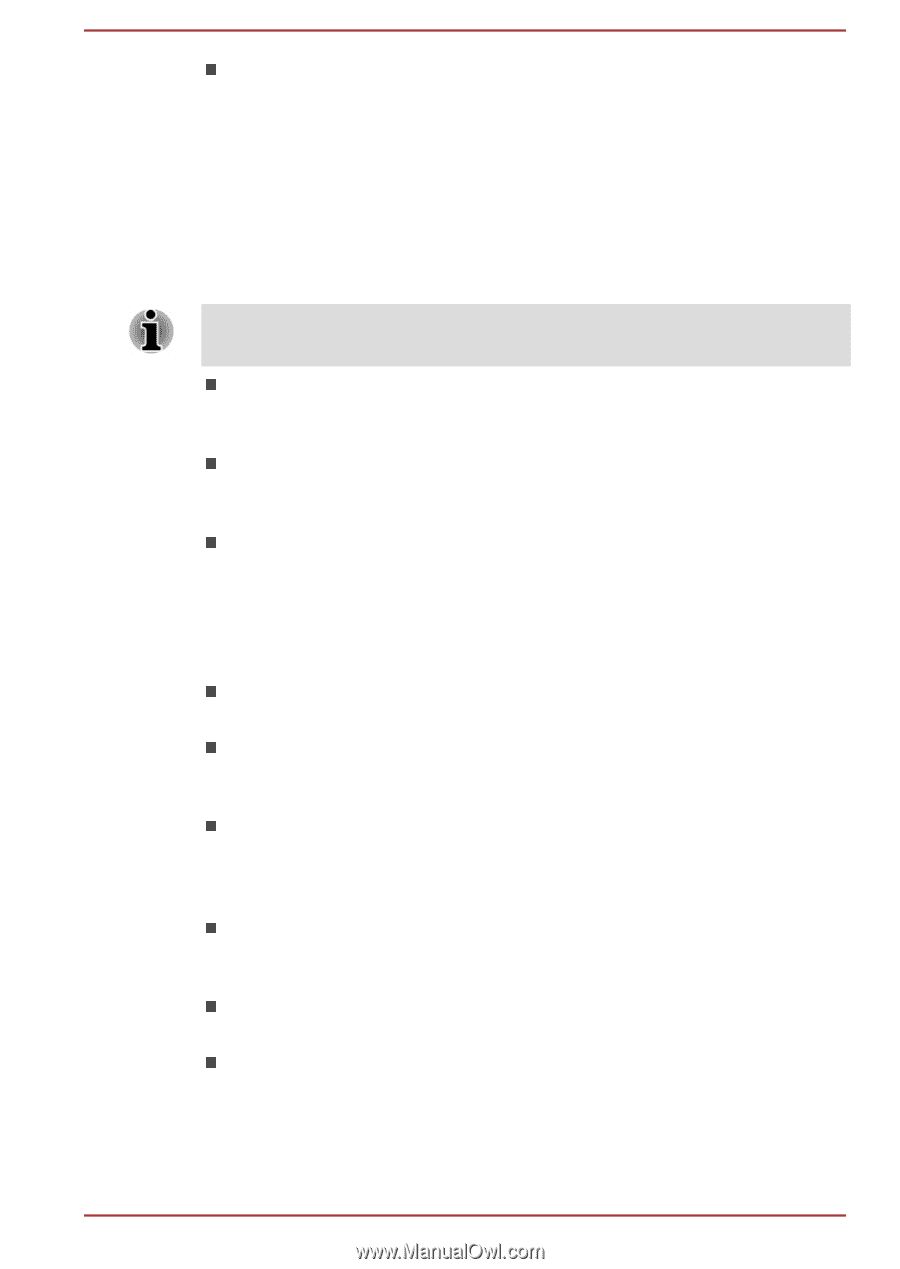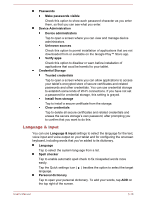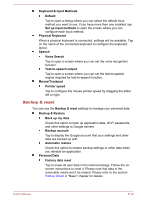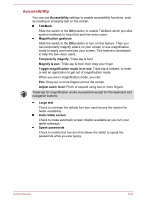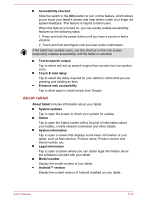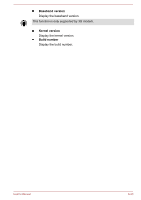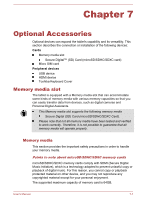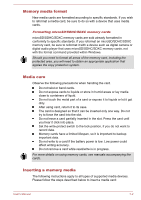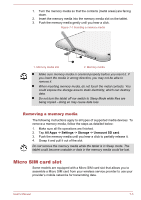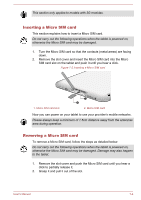Toshiba Excite AT10-A PDA0FC-005002 Users Manual Canada; English - Page 74
About tablet, System information
 |
View all Toshiba Excite AT10-A PDA0FC-005002 manuals
Add to My Manuals
Save this manual to your list of manuals |
Page 74 highlights
Accessibility shortcut Slide the switch to the ON position to turn on this feature, which allows you to touch your tablet's screen and hear what's under your finger via spoken feedback. This feature is helpful to blind users. When this feature is turned on, you can quickly enable accessibility features by the following steps: 1. Press and hold the power button until you hear a sound or feel a vibration. 2. Touch and hold two fingers until you hear audio confirmation. If the tablet has multiple users, use this shortcut on the lock screen temporarily enables accessibility until the tablet is unlocked. Text-to-speech output Tap to select and set up speech engine that converts text into spoken voice. Touch & hold delay Tap to select the delay required for your tablet to notice that you are pressing and holding an item. Enhance web accessibility Tap to allow apps to install scripts from Google. About tablet About tablet includes information about your tablet. System updates Tap to open the screen to check your system for update. Status Tap to open the Status screen with a long list of information about your battery, mobile network connection and other details. System information Tap to open a screen that displays some basic information of your tablet, such as Manufacture, Product name, Product version and Serial number, etc. Legal information Tap to open a screen where you can obtain legal information about the softwares included with your tablet. Model number Display the model number of your tablet. Android™ version Display the current version of Android installed on your tablet. User's Manual 6-22