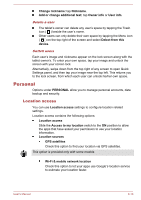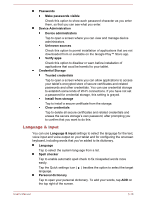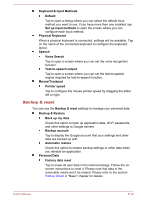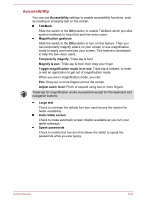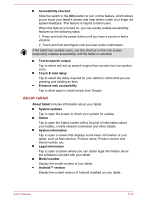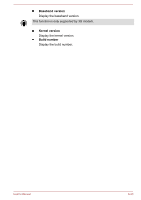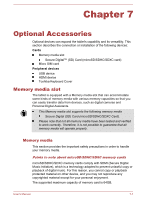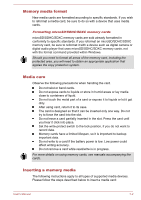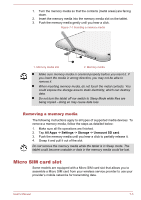Toshiba Excite AT10-A PDA0FC-005002 Users Manual Canada; English - Page 73
Accessibility, Magnify & pan
 |
View all Toshiba Excite AT10-A PDA0FC-005002 manuals
Add to My Manuals
Save this manual to your list of manuals |
Page 73 highlights
Accessibility You can use Accessibility settings to enable accessibility functions, such as reading or enlarging text on the screen. TalkBack Slide the switch to the ON position to enable TalkBack which provides spoken feedback to help blind and low-vision users. Magnification gestures Slide the switch to the ON position to turn on this feature. Then you can temporarily magnify what's on your screen or use magnification mode to easily zoom and pan your screen. This feature is developed to help the low-vision users. Temporarily magnify: Triple-tap & hold Magnify & pan: Triple-tap & hold, then drag your finger. Toggle magnification mode in or out: Triple tap & release, or enter or exit an application to get out of magnification mode. When you are in magnification mode, you can: Pan: Drag two or more fingers across the screen. Adjust zoom level: Pinch or expand using two or more fingers. Triple-tap for magnification works everywhere except for the keyboard and navigation buttons. Large text Check to increase the default font size used across the system for better readability. Auto-rotate screen Check to make automatic screen rotation available as you turn your tablet sideways. Speak passwords Check to enable this function that allows the tablet to speak the passwords while you are typing. User's Manual 6-21