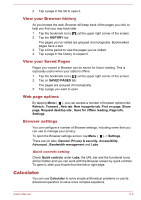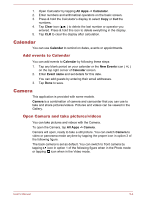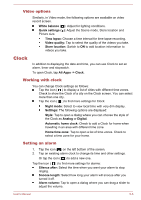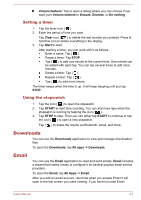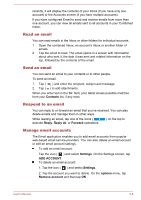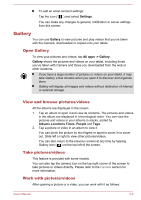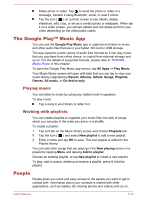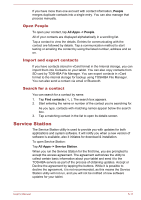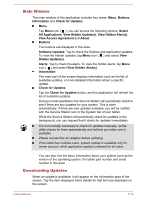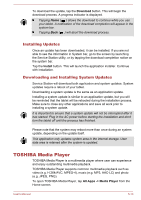Toshiba Excite AT10-A PDA0FC-005002 Users Manual Canada; English - Page 43
Read an email, Respond to an email, Manage email accounts, Contacts, Reply, Reply all, Forward
 |
View all Toshiba Excite AT10-A PDA0FC-005002 manuals
Add to My Manuals
Save this manual to your list of manuals |
Page 43 highlights
recently, it will display the contents of your Inbox (if you have only one account) or the Accounts screen (if you have multiple accounts). If you have configured Email to send and receive emails from more than one account, you can view all emails sent to all accounts in your Combined Inbox. Read an email You can read emails in the Inbox or other folders for individual accounts. 1. Open the combined Inbox, an account's Inbox or another folder of emails. 2. Tap the email to read. The email opens in a screen with information about who sent it, the date it was sent and related information on the top, followed by the contents of the email. Send an email You can send an email to your contacts or to other people. To send an email: 1. Tap ( ) and enter the recipient, subject and message. 2. Tap ( ) to add attachments. When you enter text in the To: field, your tablet shows possible matches from your Contacts list, if any exist. Respond to an email You can reply to or forward an email that you've received. You can also delete emails and manage them in other ways. While reading an email, tap one of the icons ( execute Reply, Reply all, or Forward operations. ) on the top to Manage email accounts The Email application enables you to add email accounts from popular web-based email service providers. You can also delete an email account or edit an email account settings. To add an email account: Tap the icon ( ) and select Settings. On the Settings screen, tap ADD ACCOUNT. To delete an email account: 1. Tap the icon ( ) and select Settings. 2. Tap the account you want to delete. On the options menu, tap Remove account and then tap OK. User's Manual 5-8