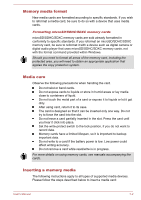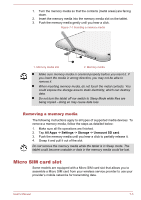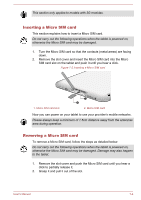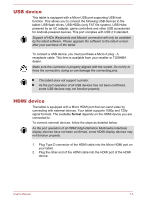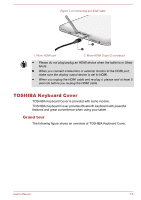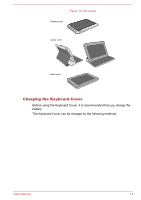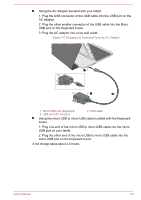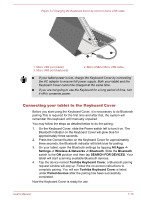Toshiba Excite AT10-A PDA0FC-005002 Users Manual Canada; English - Page 82
Keyboard indicators, Setting up the Keyboard Cover, Function, Battery, indicator, Bluetooth
 |
View all Toshiba Excite AT10-A PDA0FC-005002 manuals
Add to My Manuals
Save this manual to your list of manuals |
Page 82 highlights
Figure 7-4 Grand tour 1 2 3 4 8 7 5 6 9 10 9 1. Hole for tablet back camera 3. Keyboard 5. Battery indicator 7. Connect button 9. Holes for tablet Microphones 2. Holder 4. Micro USB port 6. Power switch (keyboard) 8. Bluetooth indicator 10. Power button (for tablet) Keyboard indicators The Keyboard Cover has two indicatiors indicating the battery and bluetooth status respectively. Icon Item Function Battery indicator Full charged: Glows white Charging: Glows amber Low battery: Blinks amber Bluetooth indicator Power on: Glows blue for three seconds and then off Searching: Blinks blue until pairing is finished Setting up the Keyboard Cover Fit your tablet into the Keyboard Cover properly. The Power button on the tablet may be touched when you put in or take out your tablet. The Keyboard Cover supports three modes when using your tablet as the following figure shows: User's Manual 7-7