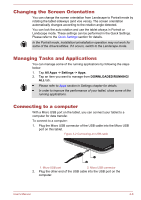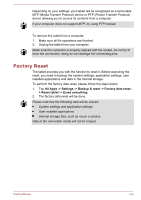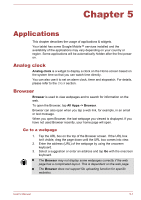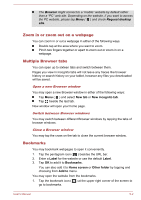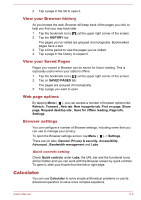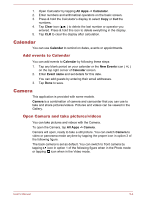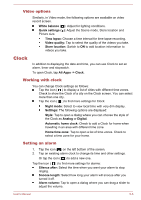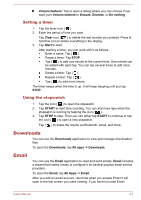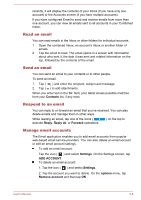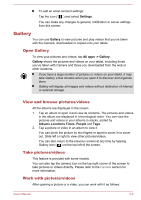Toshiba Excite AT10-A PDA0FC-005002 Users Manual Canada; English - Page 39
Calendar, Add events to Calendar, Camera, Open Camera and take pictures/videos
 |
View all Toshiba Excite AT10-A PDA0FC-005002 manuals
Add to My Manuals
Save this manual to your list of manuals |
Page 39 highlights
1. Open Calculator by tapping All Apps -> Calculator. 2. Enter numbers and arithmetical operators on the basic screen. 3. Press & hold the Calculator's display to select Copy or Cut the numbers. 4. Tap Clear icon ( ) to delete the last number or operator you entered. Press & hold this icon to delete everything in the display. 5. Tap CLR to clear the display after calculation. Calendar You can use Calendar to remind on dates, events or appointments. Add events to Calendar You can add events to Calendar by following these steps: 1. Tap any blank period on your calendar or the New Events icon ( ) on the top right corner of Calendar screen. 2. Enter Event name and set details for this date. You can add guests by entering their email addresses. 3. Tap Done to save. Camera This application is provided with some models. Camera is a combination of camera and camcorder that you can use to take and share pictures/videos. Pictures and videos can be viewed in the Gallery. Open Camera and take pictures/videos You can take pictures and videos with the Camera. To open the Camera, tap All Apps -> Camera. Camera will open, ready to take a still picture. You can switch Camera to video or panorama mode anytime by tapping the proper icon in option 3 of the following figure. The back camera is set as default. You can switch to front camera by tapping icon in option 1 of the following figure when in the Photo mode or tapping icon when in the Video mode. User's Manual 5-4