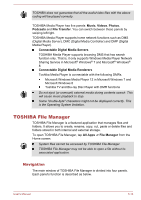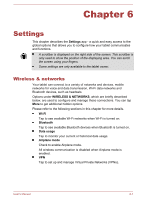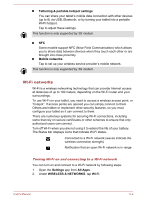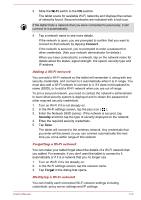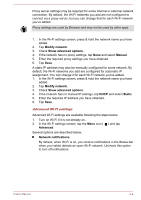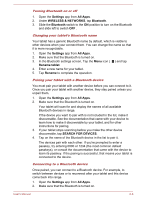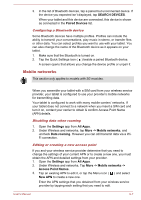Toshiba Excite AT10-A PDA0FC-005002 Users Manual Canada; English - Page 54
Wi-Fi networks, Tethering & portable hotspot settings, Mobile networks, Settings, All Apps
 |
View all Toshiba Excite AT10-A PDA0FC-005002 manuals
Add to My Manuals
Save this manual to your list of manuals |
Page 54 highlights
Tethering & portable hotspot settings You can share your tablet's mobile data connection with other devices (up to 8) via USB, Bluetooth, or by turning your tablet into a portable Wi-Fi hotspot. Tap to adjust these settings. This function is only supported by 3G models. NFC Some models support NFC (Near Field Communication) which allows you to share data between devices when they touch each other or are brought into close proximity. Mobile networks Tap to set up your wireless service provider's mobile network. This function is only supported by 3G models. Wi-Fi networks Wi-Fi is a wireless networking technology that can provide Internet access at distances of up to 100 meters, depending on the Wi-Fi router and your surroundings. To use Wi-Fi on your tablet, you need to access a wireless access point, or "hotspot". If access points are opened you can simply connect to them. Others are hidden or implement other security features, so you must configure your tablet so it can connect to them. There are numerous systems for securing Wi-Fi connections, including some that rely on secure certificates or other schemes to ensure that only authorized users can connect. Turn off Wi-Fi when you are not using it to extend the life of your battery. The Status bar displays icons that indicate Wi-Fi status. Connected to a Wi-Fi network (waves indicate the wireless connection strength) Notification that an open Wi-Fi network is in range Turning Wi-Fi on and connecting to a Wi-Fi network You can turn on and connect to a Wi-Fi network by following steps: 1. Open the Settings app from All Apps. 2. Under WIRELESS & NETWORKS, tap Wi-Fi. User's Manual 6-2