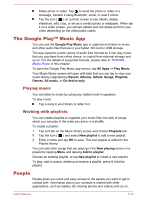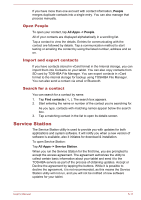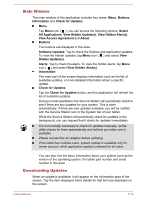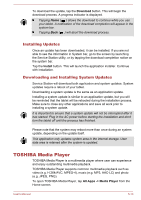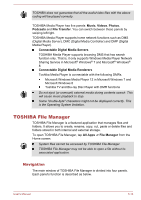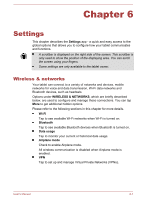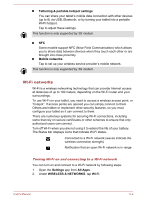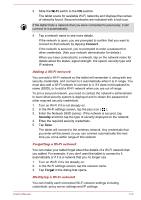Toshiba Excite AT10-A PDA0FC-005002 Users Manual Canada; English - Page 50
Storage Structure, USB Storage 0-7
 |
View all Toshiba Excite AT10-A PDA0FC-005002 manuals
Add to My Manuals
Save this manual to your list of manuals |
Page 50 highlights
Device panel Device panel lists buttons of available storage devices. By default you will see Internal Storage and Screen Capture buttons. You are also allowed to add folder shortcut into this panel. Address panel Address panel shows you the current device name followed by relative (not full) path of current folder. Control panel Control panel contains several functional icons for file and folder operations. Files and folders panel This panel is divided into four categories: ALL ( ),MUSIC ( ), VIDEOS( ) and PICTURES( ), you can tap to view as you want. Explore files and folders with optional layout in this panel. You can easily read and collect additional information such as size, thumbnail of the files, name and last modified date and time of the folders. When items are selected, they are tagged with a tick. Storage Structure The following table lists the description of each storage device icon in the Device panel. TOSHIBA File Manager only shows the storage device connected to the tablet. Name Internal Storage SD card Description All contents (excluding system files) in the tablet's internal storage are shown. All contents in SD card are shown. USB Storage (0-7) Screen Capture Supporting up to eight USB storage devices connected to tablet. Screenshots image files are shown. Please refer to the Capturing your screen section for more information. User's Manual 5-15