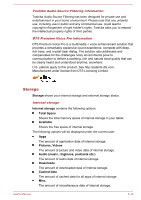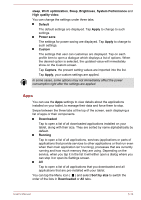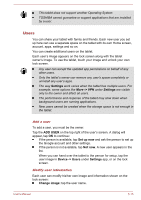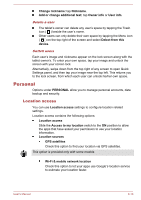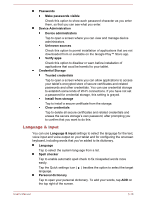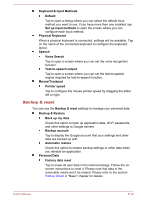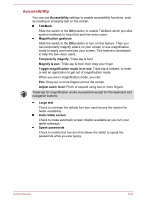Toshiba Excite AT10-A PDA0FC-005002 Users Manual Canada; English - Page 68
Personal, Location access
 |
View all Toshiba Excite AT10-A PDA0FC-005002 manuals
Add to My Manuals
Save this manual to your list of manuals |
Page 68 highlights
Change nickname: tap Nickname. Add or change additional text: tap Owner info or User info. Delete a user The tablet's owner can delete any user's space by tapping the Trash icon ( ) beside the user's name. Other users can only delete their own space by tapping the Menu icon ( ) on the top right of the screen and select Delect from this device. Switch users Each user's image and nickname appear on the lock screen along with the tablet owner's. To enter your own space, tap your image and unlock the screen with your screen lock. Alternatively, swipe down from the top right of any screen to open Quick Settings panel, and then tap your image near the top left. This returns you to the lock screen, from which each user can unlock his/her own space. Personal Options under PERSONAL allow you to manage personal accounts, data backup and security. Location access You can use Location access settings to configure location related settings. Location access contains the following options: Location access Slide the Access to my location switch to the ON position to allow the apps that have asked your permission to use your location information. Location sources GPS satellites Check this option to find your location via GPS satellites. This option is provided only with some models. Wi-Fi & mobile network location Check this option to let your apps use Google's location service to estimate your location faster. User's Manual 6-16