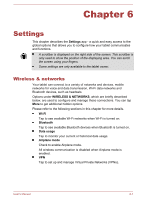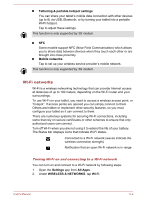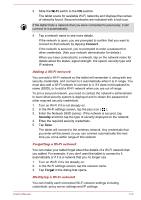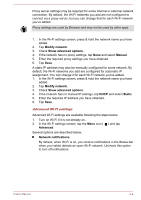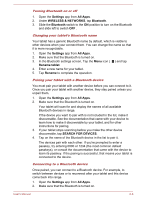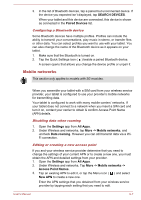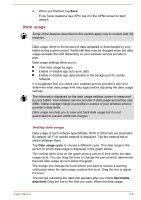Toshiba Excite AT10-A PDA0FC-005002 Users Manual Canada; English - Page 55
Wi-Fi, Connect, Security, Forget, Adding a Wi-Fi network
 |
View all Toshiba Excite AT10-A PDA0FC-005002 manuals
Add to My Manuals
Save this manual to your list of manuals |
Page 55 highlights
3. Slide the Wi-Fi switch to the ON position. The tablet scans for available Wi-Fi networks and displays the names of networks found. Secured networks are indicated with a lock icon. If the tablet finds a network that you were connected to previously, it will connect to it automatically. 4. Tap a network name to see more details. If the network is open, you are prompted to confirm that you want to connect to that network by tapping Connect. If the network is secured, you're prompted to enter a password or other credentials. (Ask your network administrator for details.) When you have connected to a network, tap on the network name for details about the status, signal strength, link speed, security type and IP address. Adding a Wi-Fi network You can add a Wi-Fi network so the tablet will remember it, along with any security credentials, and connect to it automatically when it is in range. You must also add a Wi-Fi network to connect to it, if it does not broadcast its name (SSID), or to add a Wi-Fi network when you are out of range. To join a secured network, you need to contact the network's administrator to learn what security system is deployed and to obtain the password or other required security credentials. 1. Turn on Wi-Fi if it is not already on. 2. In the Wi-Fi settings screen, tap the plus icon ( ). 3. Enter the Network SSID (name). If the network is secured, tap Security and then tap the type of security deployed on the network. 4. Enter the required security credentials. 5. Tap Save. The tablet will connect to the wireless network. Any credentials that you enter will be saved, so you can connect automatically the next time you come within range of this network. Forgetting a Wi-Fi network You can make your tablet forget about the details of a Wi-Fi network that you added. For example, if you don't want the tablet to connect to it automatically or if it is a network that you no longer use. 1. Turn on Wi-Fi if it's not already on. 2. In the Wi-Fi settings screen, tap the network name. 3. Tap Forget in the dialog that opens. Modifying a Wi-Fi network You can modify each connected Wi-Fi network settings including credentials, proxy server settings and IP settings. User's Manual 6-3