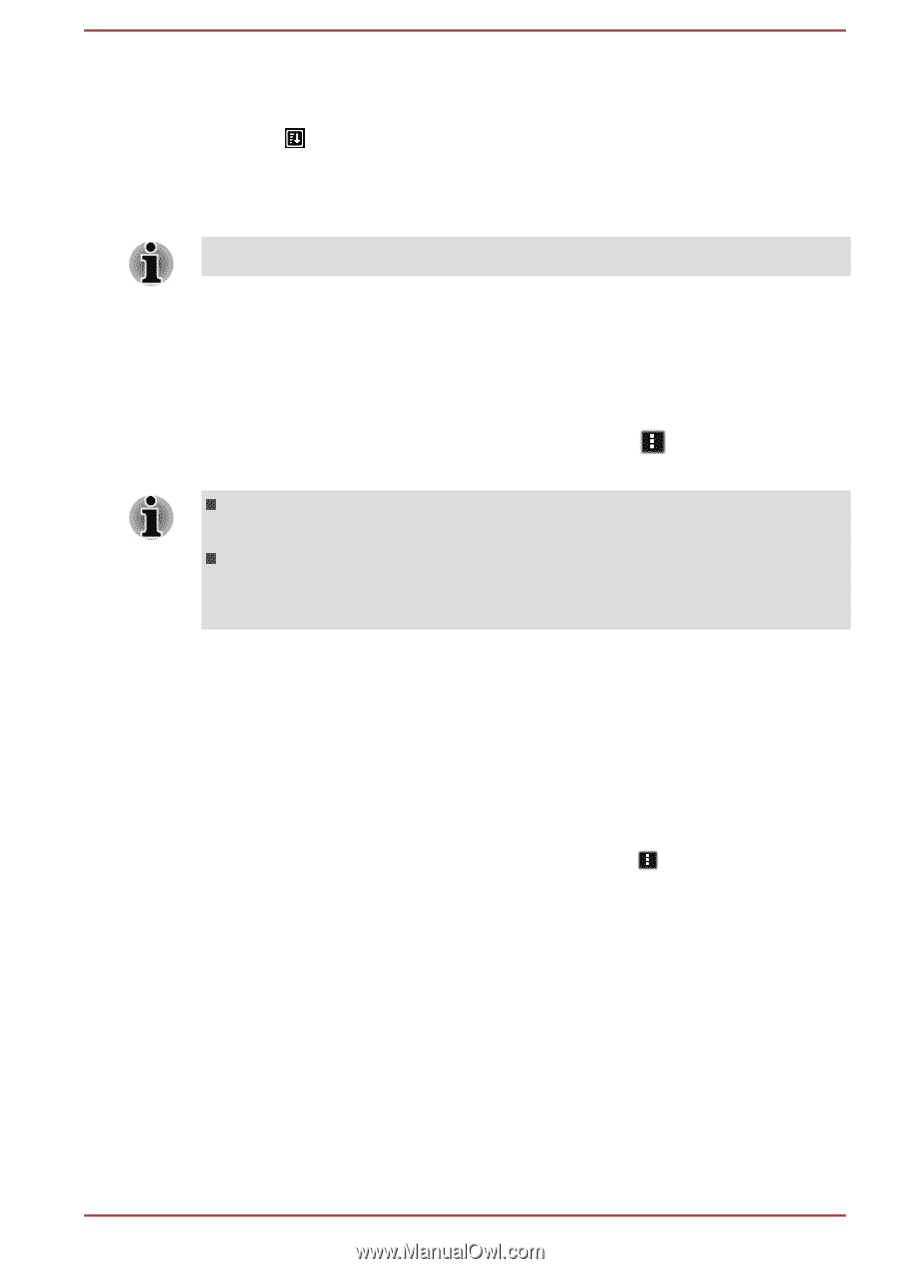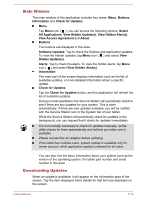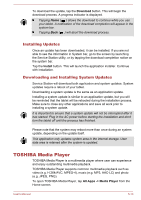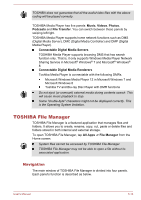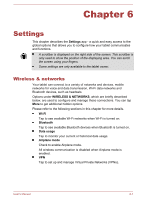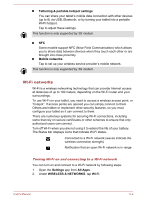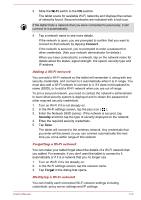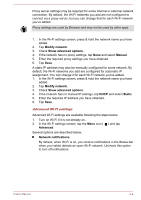Toshiba Excite AT10-A PDA0FC-005002 Users Manual Canada; English - Page 52
Adding folder shortcut, TOSHIBA TruCapture, Online Manual
 |
View all Toshiba Excite AT10-A PDA0FC-005002 manuals
Add to My Manuals
Save this manual to your list of manuals |
Page 52 highlights
Sorting files and folders You can sort and view files and folders by name, time, size and type. 1. Tap in the Control panel. 2. Tap By name, By size, By time or By type as you want. By default, items are arranged in ascending order. Simply tap the option to switch to descending order. Only some options are supported in MUSIC, VIDEOS and PICTURES tabs. Adding folder shortcut Folder shortcut makes it faster to access the folder. TOSHIBA File Manager is designed to create folder shortcut in the Device panel. 1. Press & hold a folder to select it, and then tap to open the menu. 2. Tap Add to shortcut to add it to the Device panel. The operation is only applicable to folders saved in the internal storage. To remove a folder shortcut from the Device panel, simply press & hold the shortcut and tap OK. However, the storage device button cannot be removed. TOSHIBA TruCapture This application is provided with some models. This software is a camera application with special features to take improved snapshots of whiteboards, printed materials, notebooks, etc. To open TOSHIBA TruCapture, tap All Apps -> TruCapture. The Tutorial providing the information about how to use this feature will appear. You can also find it by tapping the Menu ( ) and selecting Tutorial on the main screen of TOSHIBA TruCapture. Online Manual Online Manual is an application to launch the pre-installed online manual (this manual) for this tablet. User's Manual 5-17