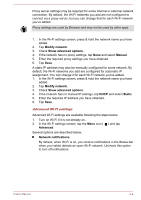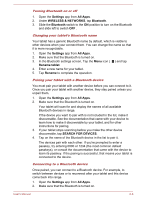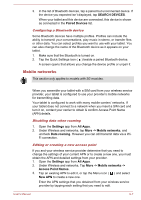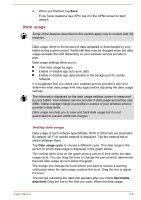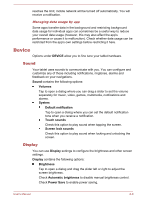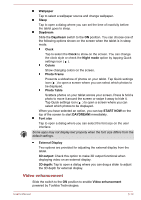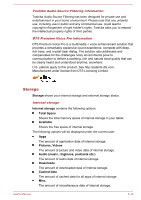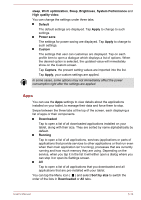Toshiba Excite AT10-A PDA0FC-005002 Users Manual Canada; English - Page 61
Device, Sound, Display
 |
View all Toshiba Excite AT10-A PDA0FC-005002 manuals
Add to My Manuals
Save this manual to your list of manuals |
Page 61 highlights
reaches the limit, mobile network will be turned off automatically. You will receive a notification. Managing data usage by app Some apps transfer data in the background and restricting background data usage for individual apps can sometimes be a useful way to reduce your overall data usage (however, this may also affect the app's performance or cause it to malfunction). Check whether data usage can be restricted from the app's own settings before restricting it here. Device Options under DEVICE allow you to fine tune your tablet hardware. Sound Your tablet uses sounds to communicate with you. You can configure and customize any of those including notifications, ringtones, alarms and feedback on your navigations. Sound contains the following options: Volumes Tap to open a dialog where you can drag a slider to set the volume separately for music, video, games, multimedia, notifications and alarms. System Default notification Tap to open a dialog where you can set the default notification tone when you receive a notification. Touch sounds Check this option to play sound when tapping the screen. Screen lock sounds Check this option to play sound when locking and unlocking the screen. Display You can use Display settings to configure the brightness and other screen settings. Display contains the following options: Brightness Tap to open a dialog and drag the slider left or right to adjust the screen brightness. Check Automatic brightness to disable manual brightness control. Check Power Save to enable power saving. User's Manual 6-9