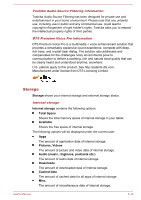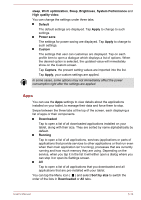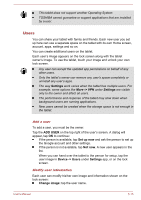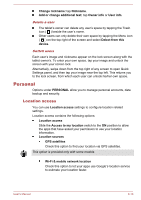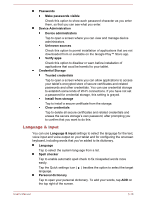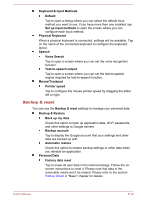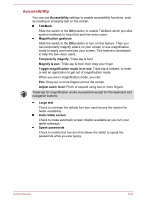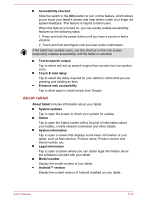Toshiba Excite AT10-A PDA0FC-005002 Users Manual Canada; English - Page 69
Security, SIM Card Lock
 |
View all Toshiba Excite AT10-A PDA0FC-005002 manuals
Add to My Manuals
Save this manual to your list of manuals |
Page 69 highlights
Security You can use Security settings to configure settings that help to secure your tablet and its data. Security contains the following options: Screen Security Screen lock Tap to open a screen where you can configure the tablet to lock screen with a Slide, Face Unlock, Pattern, PIN, Password or Bluetooth PXP Device Unlock. You can also choose None to disable screen lock. However, when multiple users are setup, this option become unavailable. Bluetooth PXP Device Unlock is supported for some models. Prerequisites to setup Bluetooth PXP Device Unlock: 1. Bluetooth should be ON. 2. A paired Bluetooth device with PXP support. When the prerequisites are not met, please check the above two points and try again. Bluetooth PXP Device Unlock is less secure than a pattern, PIN, or password. Please refer to Chapter 10, Information for Wireless Devices for more information on Bluetooth function. Owner info or User info Tap to open a dialog where you can enter text to display on the lock screen. Encryption Encrypt tablet Tap to open a dialog where you can set numeric PIN or password to decrypt your tablet each time you power it on. A PIN or password must be set (using Screen lock option) before encrypting your tablet. SIM Card Lock Set up SIM card lock Tap to open a screen where you can configure the tablet to require entering the SIM PIN to use the tablet and where you can change the SIM PIN. This function is only supported by 3G models. User's Manual 6-17